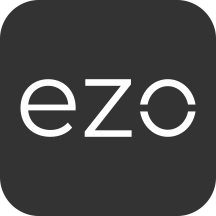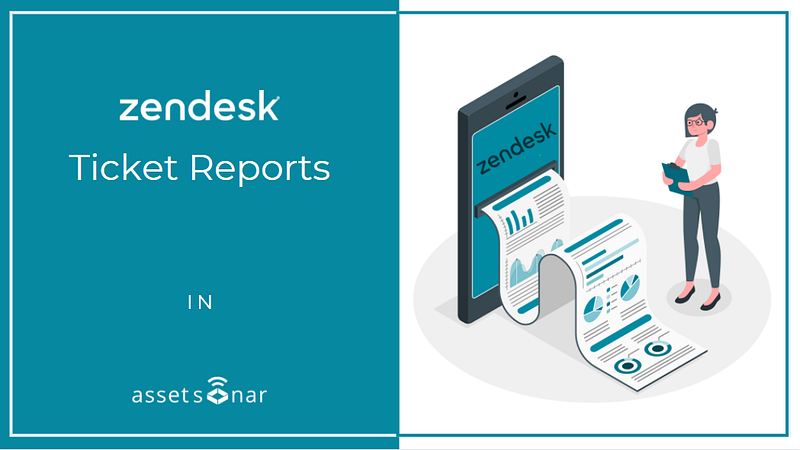IT Admins often need detailed insights into their IT service management activities to ensure seamless and faster issue resolution. AssetSonar’s Zendesk integration enables you to run comprehensive Zendesk ticket reports for IT Assets, IT peripherals, and regular items that you may have linked to your Zendesk tickets.
This helps you gain insights into your ITSM workflows, track ticket progress and mean ticket resolution time, and create customized reports based on your needs.
Contents
- Enabling the Zendesk integration
- Generating Zendesk ticket reports
- Generating custom reports for Zendesk tickets
1. Enabling the Zendesk integration
To generate Zendesk ticket reports, you must first enable our Zendesk integration from Settings → Add Ons → Integrate Zendesk → Enabled. This reveals additional settings below. Here, the option to ‘View Reports of Zendesk Tickets’ is enabled by default. If not, you can manually select it and click ‘Update’. This will enable the Zendesk reports within your AssetSonar account.
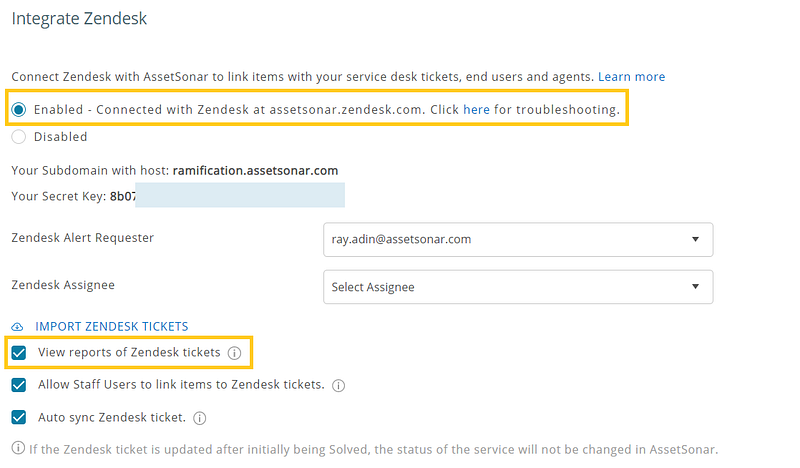
Read more: Zendesk AssetSonar Integration: Powerful IT Asset Tracking and Ticket Management Combined
2. Generating Zendesk ticket reports
Now, let’s run a report on some Zendesk tickets that have been linked to your AssetSonar items!
To do so, go to the left navigation menu → Reports → Zendesk Reports and click on ‘Zendesk Ticket Reports’.
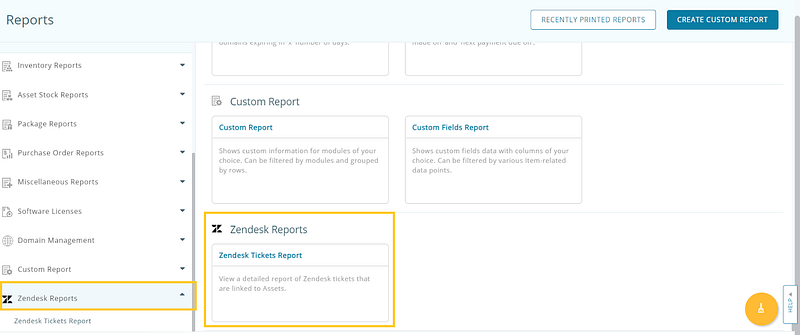
This will create an exhaustive report of all items in your AssetSonar account that are linked to Zendesk tickets.
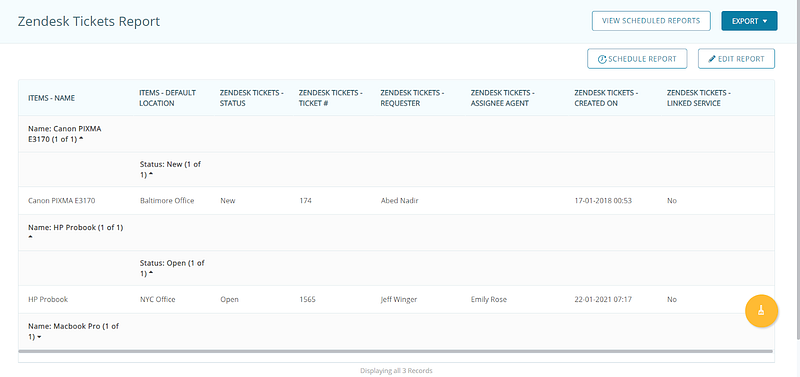
You can look at details such as Requesters, Assigned Agents, Status, Service End Date (Expected vs Actual), and so on.
3. Generating custom reports for Zendesk tickets
AssetSonar also gives you the ability to generate customized reports (with a column for Zendesk tickets) based on your unique needs.
In order to create a custom report, go to Reports → Create Custom Report. Here, select Zendesk Tickets and add related module(s) for Step 1. Click on ‘Continue’. Note: This option is available for Items, Assets, and Asset Stock.
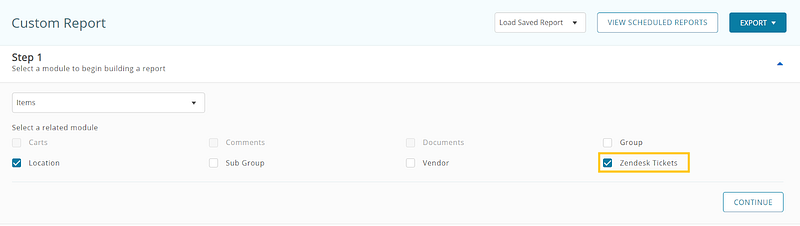
Now, for Step 2, select the relevant columns you want to include in your report for all the modules.
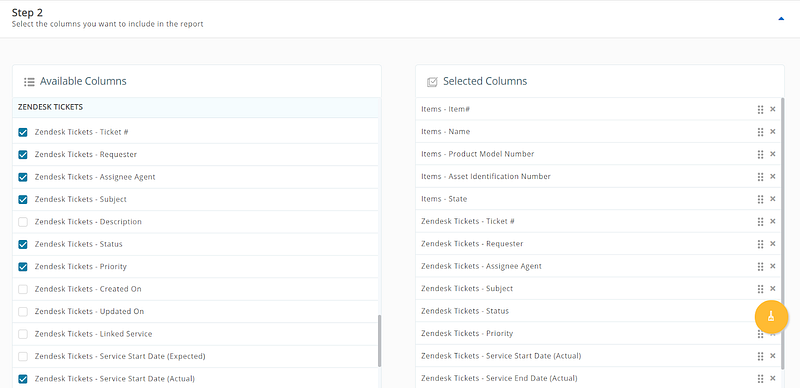
Carry out steps 3 to 6 as needed, then hit ‘Run Report’. The custom report will display the Zendesk Ticket columns you selected earlier:
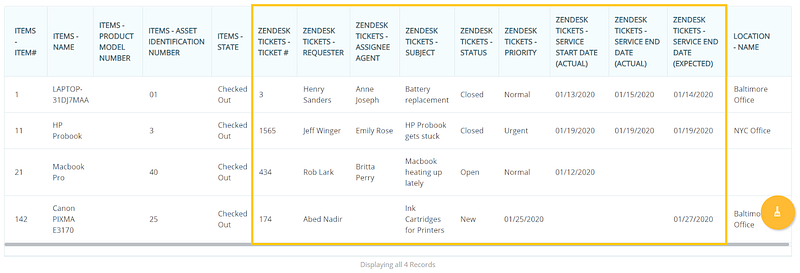
After enabling the Zendesk Ticket Reports, AssetSonar will set up the following in your Zendesk account:
- Triggers: These are business rules that AssetSonar specifies to run as soon as tickets are created or updated. They lead to actions within your Zendesk account based on the targets mentioned below.
- Targets: These act as pointers to cloud-based applications including AssetSonar. They contain information like the URL, HTTP method, and username/password about the request that Zendesk will send to AssetSonar.
In our case, the trigger i.e. enabling Zendesk ticket reports leads to an action i.e. sending a request to AssetSonar using the target information of relevant tickets.
Learn more about Zendesk ticket reports.
Here’s the link to our AssetSonar x Zendesk workflows.
Read more: Automate Ticket Generation With AssetSonar’s ServiceDesk Alerts in Zendesk
About AssetSonar
AssetSonar is the leading IT asset management software used by IT-intensive organizations and businesses all over the globe. Sign up today for a free 15-day trial.
For more assistance, drop us an email at support@ezo.io. You can also visit our blog for detailed support posts.
Join the Conversation: Twitter | Facebook