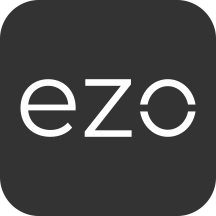What’s new?
The AssetSonar team is excited to announce the launch of its new, fully redesigned interface for the Zendesk integration. Based on valuable customer feedback, we’ve redesigned AssetSonar’s Zendesk integration to make the incident management experience more accessible, faster, and easier as well as more visually pleasing. Learn more.
Use AssetSonar’s Zendesk app to manage tickets and incidents regarding all your IT equipment.
1. Why integrate with Zendesk?
Imagine being able to get all the information you need to resolve a service ticket without even having to switch browser windows!
At the same time, you can also track all tickets and ticket creators linked to a specific item from the Item Details page itself.
Integrating AssetSonar with Zendesk can enable teams to quickly identify what needs to be worked on, what issues have previously been associated with an IT asset, and other details such as Location and AINs.
This helps iron out operational workflows, too. Teams can clock equipment details or check out replacement items to requesters a lot quicker, and the requester can, in turn, keep tabs on the status of their tickets directly from AssetSonar!
Zendesk integration also generates more contextualized information about your IT hardware. Think of it as the bridge between long-term asset lifecycle management and the day-to-day issues relating to them.
Better information is great for business. For instance, it can reinforce user accountability by making a Requester’s ticketing history so much more accessible.
Creating linkages such as this, therefore, has many benefits. It can cut down on repair times, promote efficiency, and improve the accuracy of information members have access to.
2. Some common workflows
Some typical uses of Zendesk AssetSonar Integration are:
- An employee filing a ticket regarding their broken computer that needs to be fixed. AssetSonar tracking the IT asset-related details while Zendesk tracking the ticket workflow.
- A customer requesting a memory extension for their Macbook. The IT Helpdesk looking up details on the Macbook checked out and based on the model determining the type of upgrade required. The details and past work on the MacBook being visible through the Zendesk app for AssetSonar.
- Logging AssetSonar services and maintenance events in Zendesk, which can then be assigned to your maintenance team.
- Agents looking up outstanding Zendesk tickets for an IT asset in AssetSonar
3. Installation guide
The installation works both ways, that is if you install AssetSonar from Zendesk or vice versa. However, we recommend installing Zendesk from your AssetSonar account, as this eliminates the risk of human error.
3.1. Installing Zendesk from AssetSonar
You need both Zendesk and AssetSonar accounts for this. Sign in to both of these, and then:
1) In AssetSonar, go to Settings → Add Ons → Integrate Zendesk and tap the ‘Get the app at Zendesk’ button.

2) Provide your Zendesk subdomain.
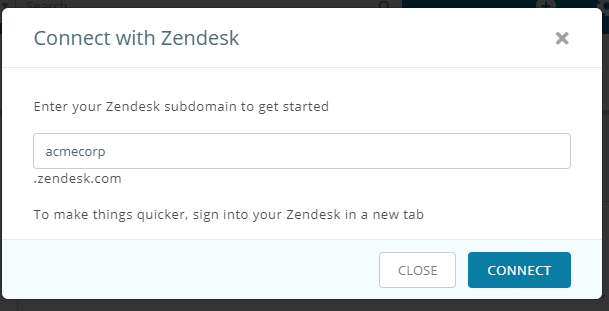
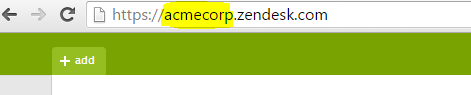
3) Once you’ve entered the subdomain here, press the Connect button. We’ll take care of the rest.
3.2. Installing AssetSonar from Zendesk
There are two cases where you would install AssetSonar from Zendesk:
- You want to install the AssetSonar app from the Zendesk marketplace, and then connect the two accounts.
- You connected the two accounts from AssetSonar and then uninstalled AssetSonar from Zendesk. This means that Zendesk is still connected from the AssetSonar end, but the AssetSonar app needs to be re-installed from the Zendesk end.
In both cases, you will be asked for the following information in order to install the app:
- Access Token: You can get this by going into your AssetSonar account, and then to Settings → Add Ons → API Integration to generate a new token.
- AssetSonar Subdomain: Add your full AssetSonar subdomain and host, such as ‘business.assetsonar.com’.
- Owner’s Email Address: You would provide the email address of the AssetSonar account owner.
In essence, this is the screen you will see if you try installing the app:
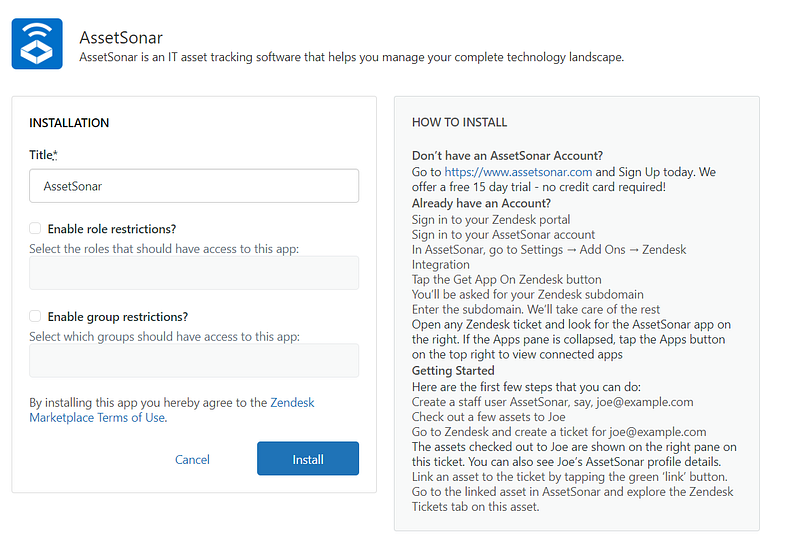
Important notes
- For the integration to work, your role on Zendesk must be set as an ‘Admin’. Similarly, Zendesk can only be disconnected from AssetSonar by the user that first integrated the two systems together. This user will have to be an Admin on Zendesk at the time of disconnecting.
- Enable the Auto-sync when configuring the two apps. This ensures that whenever a ticket gets resolved in Zendesk, it is automatically updated in AssetSonar as well.
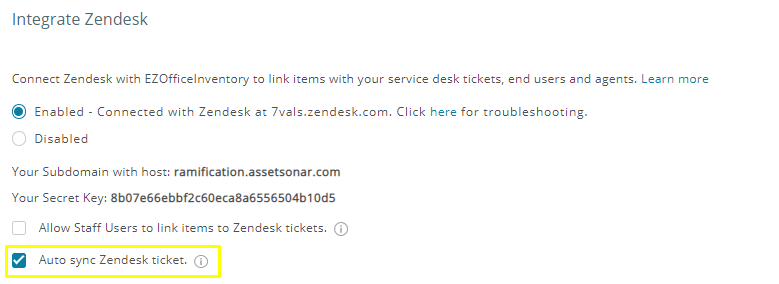
4. How does the integration work?
Open any Zendesk ticket and look for the AssetSonar app on the right. If the Apps Pane is collapsed, tap the Apps button on the top right to view connected apps. With every ticket, you will see:
– A link to that person’s AssetSonar profile
– Overall details of checkouts, linked purchase orders, upcoming reservations and items linked to the ticket
– Item details
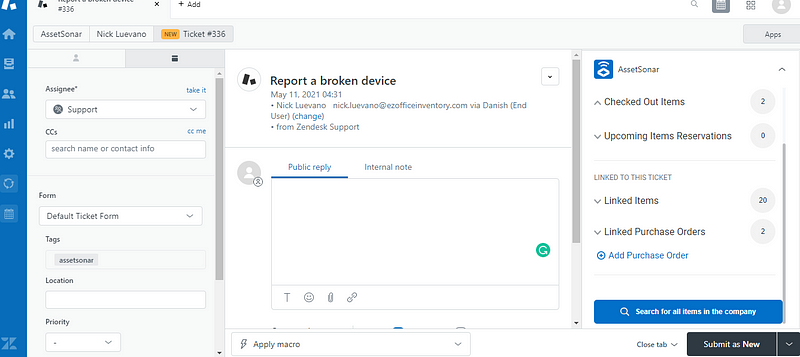
All of the Requester’s Checked Out items will populate the pane on the right. Based on the description in the ticket, the support Agent can scroll through the list and link the relevant items to it.
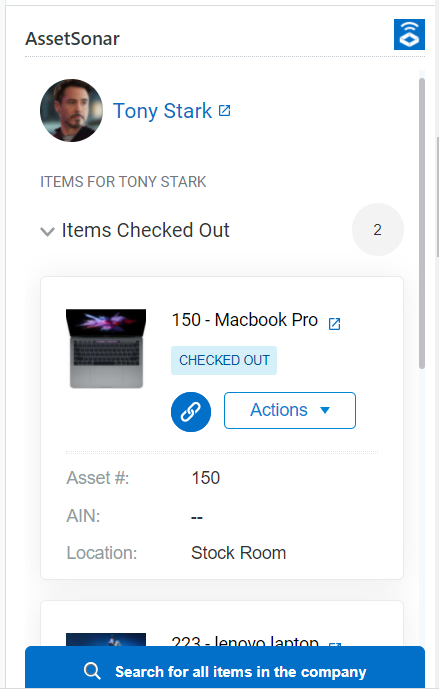
You can also link other items (that is, items not assigned to the Requester), by scrolling to the bottom of the list and clicking on ‘Search for all items in the company’.
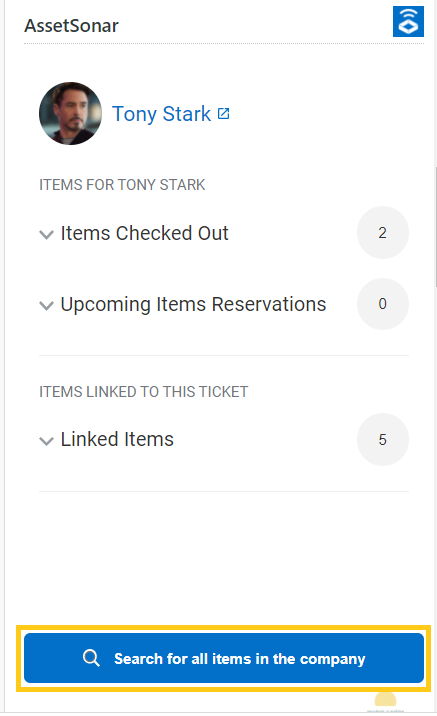
You will then be brought to a search bar, where you can look up items and link them to the ticket just like you did previously:
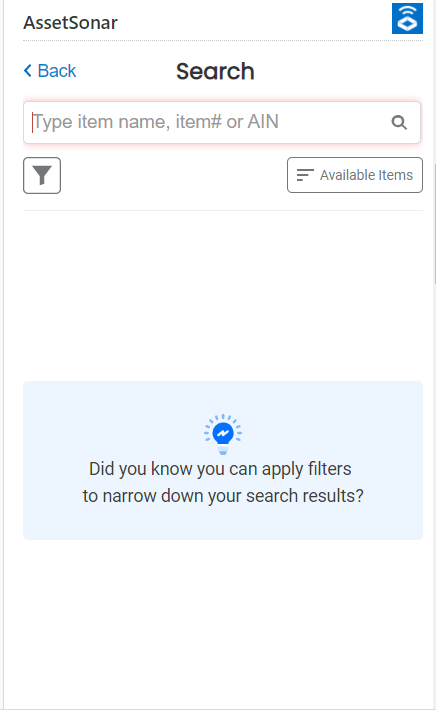
Here you can look up IT Assets by name, item #, or AIN. You can also filter your search results by clicking on the ‘Filter’ icon as highlighted:
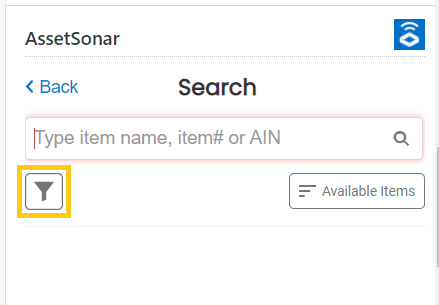
All Assets on this right-side pane are clickable. Clicking on the arrow next to the Asset name in Zendesk will open a tab in AssetSonar — the Asset Details page.
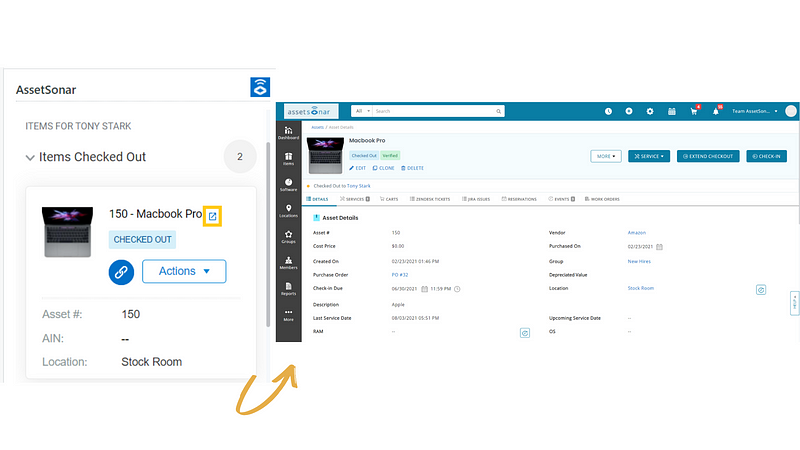
All linked IT Assets can be viewed just under the Requester’s profile:
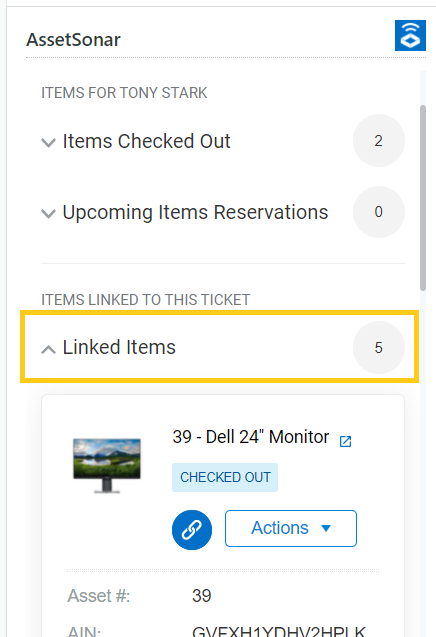
You can see the ticket reference in AssetSonar. For example, here’s what an Asset Details page looks like for a Dell 24″ Monitor if it’s been linked to a ticket in Zendesk.
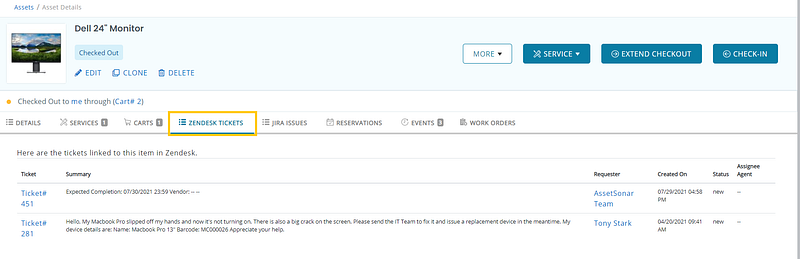
The Zendesk Tab has all the necessary details pertaining to the linked Zendesk tickets.
Update: You can now coordinate maintenance events across departments from a centralized location. For example, if a laptop starts heating up and stops working at a CES exhibition. The booth operators create a service ticket in AssetSonar for a repair/replacement. A ticket automatically gets created in the company’s Zendesk account operated by the IT department, which is immediately notified and takes reparative actions. You can also send multiple items for servicing via mass action and create a ticket in Zendesk via AssetSonar.
4.1. Zendesk Activity Logs
You can view records of every action users perform on a ticket, such as linking items, creating a purchase order, or checking out items. The activity log is added to the ticket as internal notes after any activity is performed. It provides the user name, email, and activity details performed by the user.
Here’s how you can enable activity logs in Zendesk:
1. When you log in to your Zendesk account, go to Settings and then click ‘Go to Admin Center’
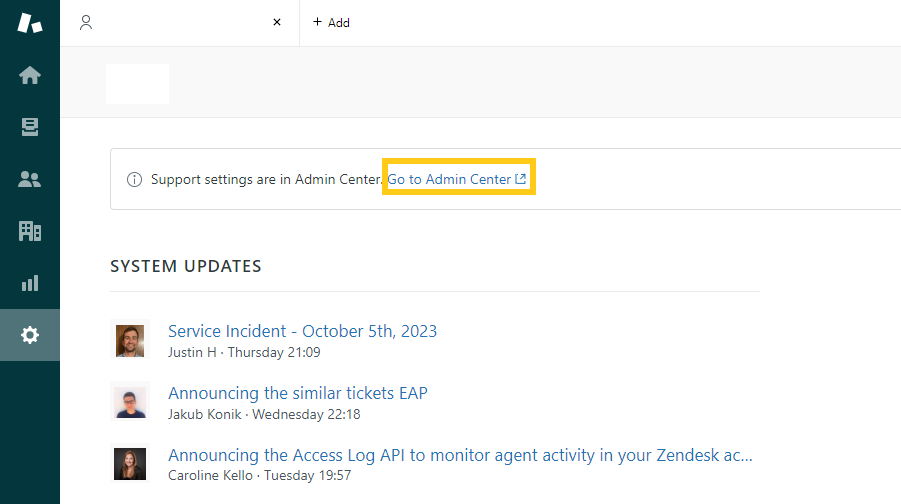
2. You will be redirected to the Admin Center page. Click on ‘Apps and Integrations’ from the sidebar and then select ‘Zendesk Support apps’ from the dropdown. Click on AssetSonar to view settings.
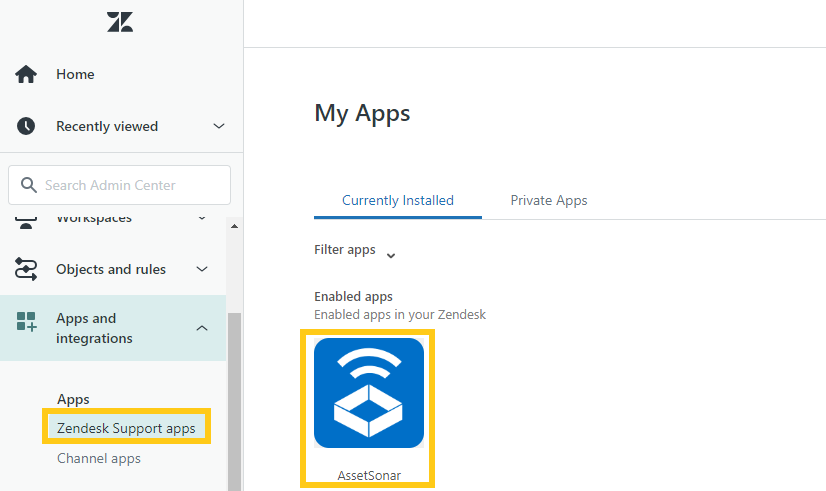
3. On the AssetSonar settings page, scroll down to check ‘Activity Logs’ settings and click Update.
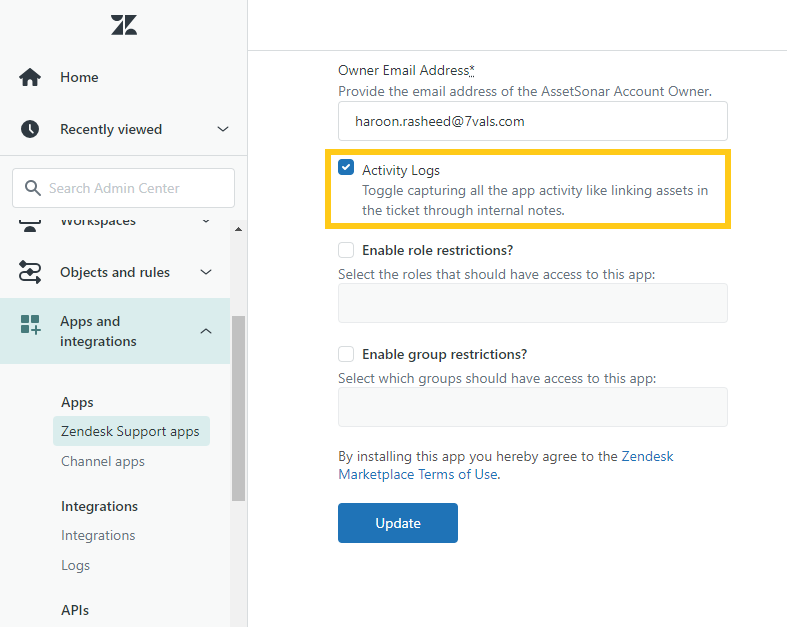
4. Now let’s go over an example of an activity log internal note added to a ticket. John has checked in a laptop from Tony in the ‘Broke my Macbook’ ticket shown below. As soon as the laptop is checked in, an activity log internal note is added.
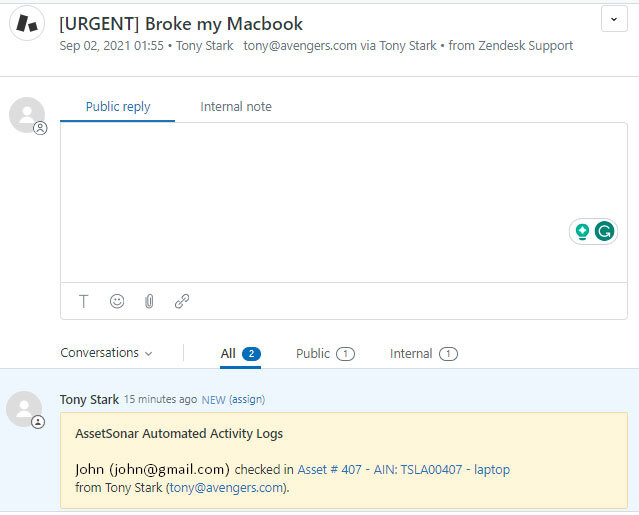
5. Here’s a list of actions for which activity log messages appear in your Zendesk account:
| Action | Activity log message |
| Link an item | John (john@gmail.com) linked Asset#401-MacBook Pro from this ticket. |
| Unlink an item | John (john@gmail.com) unlinked Asset#402-MacBook Pro from this ticket. |
| Create a purchase order | John (john@gmail.com) created PO#58 for this ticket. |
| Link a purchase order | Emily (emily@gmail.com) linked PO#45 to this ticket. |
| Unlink a purchase order | Paul (paul@gmail.com) unlinked PO#48 to this ticket. |
| Check out an item | Paul (paul@gmail.com) checked out Asset#51-Headphones to Emily (emily@gmail.com). |
| Extend check out | Paul (paul@gmail.com) extended check out for Asset#51-Headphones to Emily (emily@gmail.com). |
| Start service of an item | Emily (emily@gmail.com) started service of Asset#91 – Logitech Keyboard. |
| Schedule service of an item | John (john@gmail.com) scheduled service of Asset#43 – SteelSeries mouse. |
| Complete service of an item | John (john@gmail.com) completed service of Asset#03 – HP Printer. |
| Link work order | Emily(emily@gmail.com) linked WO#2 to this ticket. |
| Unlink work order | Joe(joe@gmail.com) unlinked WO#3 to this ticket. |
5. Viewing ticket details by members
You can also view Zendesk tickets on the Member Details page in order to make sound assignment decisions or identify IT request patterns for particular employees.
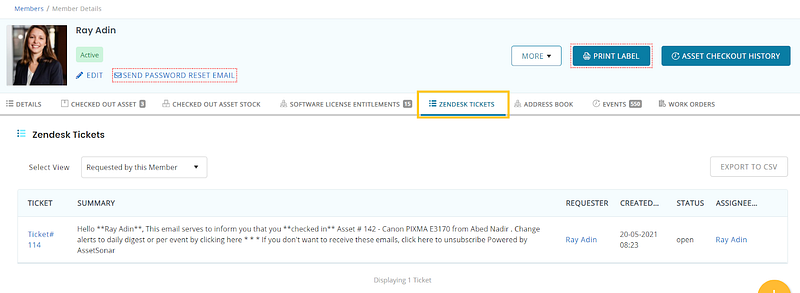
The drop-down menu lets you choose between the tickets requested by, assigned to, and CC’d to the member.
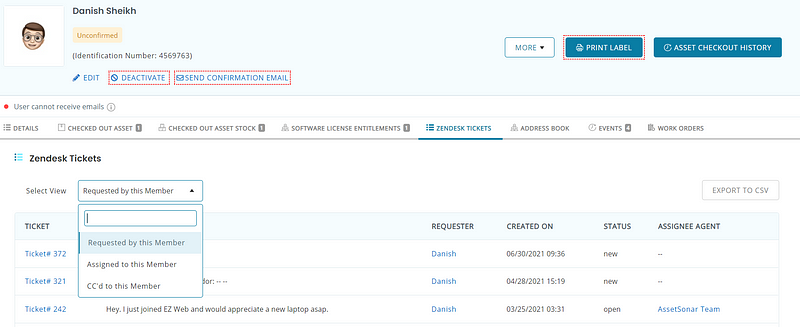
Learn More on Service and Maintenance Management in AssetSonar
6. Troubleshooting
1. Getting the error message when integrating with Zendesk, ‘The Requester <your email> doesn’t exist under Members in AssetSonar…’
Solution: The requester must exist in AssetSonar and Zendesk with the same email address.
2. Zendesk users not being recognized in AssetSonar
Solution: For AssetSonar to recognize users of your Zendesk account, you need to add them (by matching their email addresses in both systems). We currently do not support auto-importing users from Zendesk to AssetSonar, but if you’re interested in having us implement this, please let us know by reaching out to us.
3. Getting the error message in Zendesk “There was a problem accessing the data ….”
Solution: This generally happens when the subdomain for the account is changed in AssetSonar or a custom domain is added. To fix, simply disable Zendesk from Settings → Add Ons and then re-enable.
Note: Existing data will NOT be impacted by disabling and re-enabling the Zendesk integration.
4. Zendesk stops syncing with AssetSonar
Solution: This happens when the account owner that originally set up the integration from AssetSonar has either had a change in member role or has had their email address updated in Zendesk. To reconnect, simply go to Settings → Add Ons and integrate with Zendesk from the current owner’s account.
Note: Prior data is not impacted during resetting of the connection.
5. Getting the alert message while disconnecting Zendesk from AssetSonar: “Zendesk Add On has been disabled but we were unable to uninstall the AssetSonar App from your Zendesk account…”.
Solution: While you might’ve disconnected Zendesk from AssetSonar, the AssetSonar App might not uninstall from Zendesk. These are the possible reasons:
- Your Zendesk trial account was suspended;
- The Admin’s email address has been updated in Zendesk;
- The role of Admin has been changed to that of a Staff User in Zendesk OR;
- The Admin has revoked AssetSonar’s authorization from the connected Zendesk account.
To fix it, head to your Zendesk Account and uninstall the AssetSonar App manually. Go to Settings → Apps → Manage to uninstall the App.
6. AssetSonar and Zendesk Integration is broken
The integration can be broken due to two reasons:
- API Token of AssetSonar is refreshed by the Admin
- Zendesk OAuth token is revoked from Zendesk.
In the first case, the user has to open the Zendesk app and update the new API token generated in AssetSonar. In the 2nd case, the user has to re-integrate.
7. AssetSonar application not showing up in the Zendesk workspace after enabling the integration
Solution: If you are on the Starter or Essential plan of Zendesk and try to enable the Zendesk integration for AssetSonar, the AssetSonar application will not get populated in the Zendesk workspace.
You must be on the Suite Team or a higher Zendesk plan for the AssetSonar application to be visible in the Zendesk worksapce.
Data fetched with our Zendesk integration:
- Tickets created on Zendesk using Assetsonar
- Service history for tickets created in the AssetSonar app
Learn more about the AssetSonar integration with Zendesk below.
Linked below are the AssetSonar x Zendesk workflows videos:
About AssetSonar
AssetSonar is a powerful ITSM software used by IT-intensive organizations and businesses all over the globe. Sign up today for a free 15-day trial.
For more assistance, drop us an email at support@ezo.io. You can also visit our blog for detailed support posts.