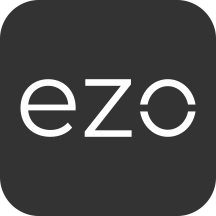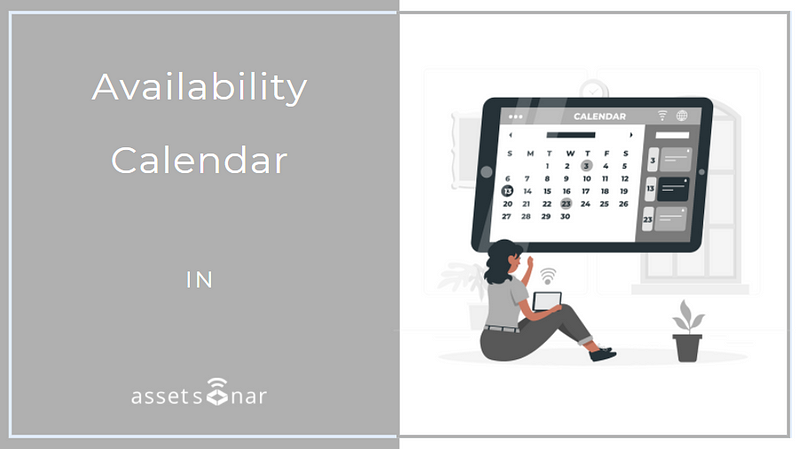The AssetSonar availability calendar is designed to help you track the exact status of your Items at all times. Use the calendar to determine whether a particular item is available, checked out, reserved, or in maintenance. Once you know the status of an Item, you can ensure smooth checkouts and make reliable reservations.
In this post, we’ll discuss the key components and functionality of the availability calendar.
Contents
- Getting started with the Availability Calendar
- Select the item type
- Group items together for focused results
- Set a date range to view availability
- Set the calendar to hourly or daily views
- Set filters to view items by Locations or Groups
- Check the status of your items
- Take actions on your items from the calendar
1. Getting started with the Availability Calendar
You can access the calendar from the left corner of the top navigation bar.
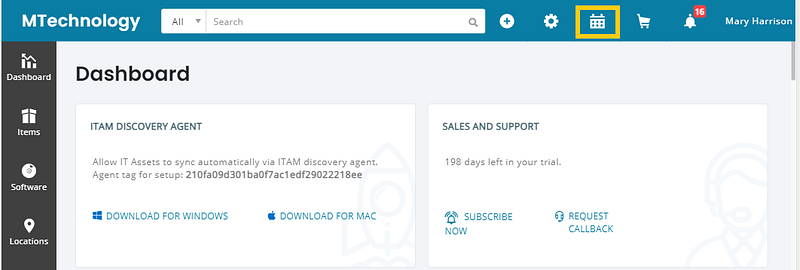
When you click on the highlighted icon, it takes you to the calendar as shown below.
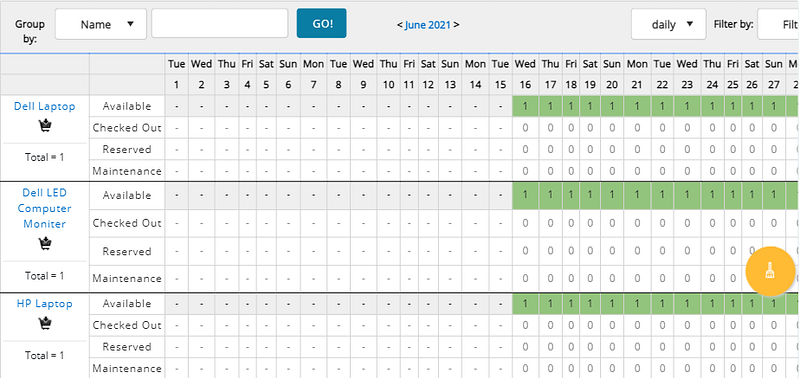
2. Select the item type
First, indicate whether you want to check the availability of an Asset or Asset Stock by selecting from the buttons shown below.
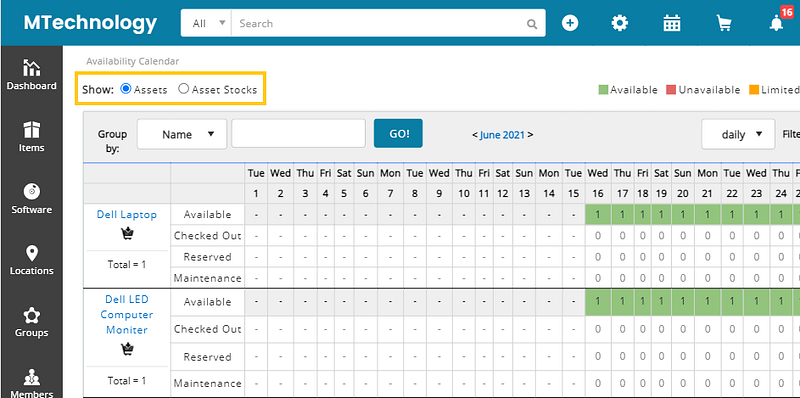
3. Group items together for focused results
Now narrow down your search by choosing to group Items by Name, Product Model Number, or Group depending on the results you require.
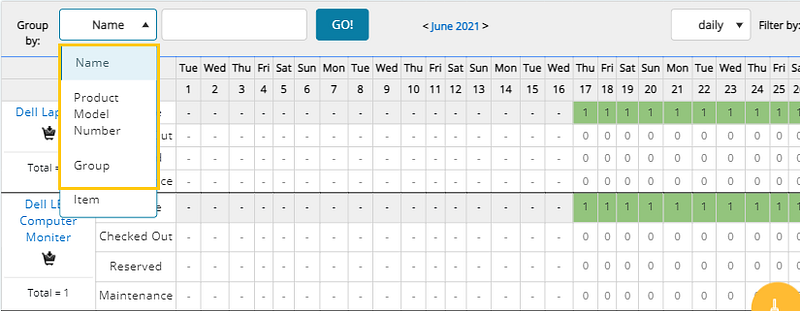
In the example below, you can see Item availability within the different Groups you have set up in AssetSonar.
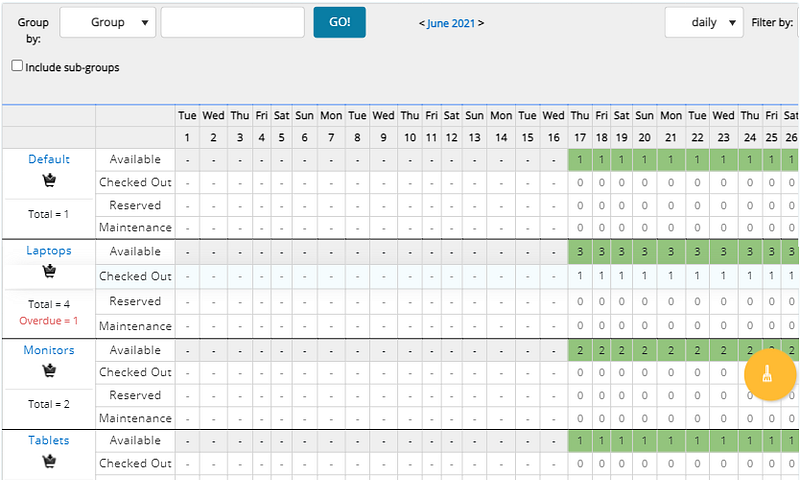
4. Set a date range to view availability
In order to focus the time period of your search, you can also set the calendar to a certain month as shown below. This is an easy way to check an Item’s status in the future.
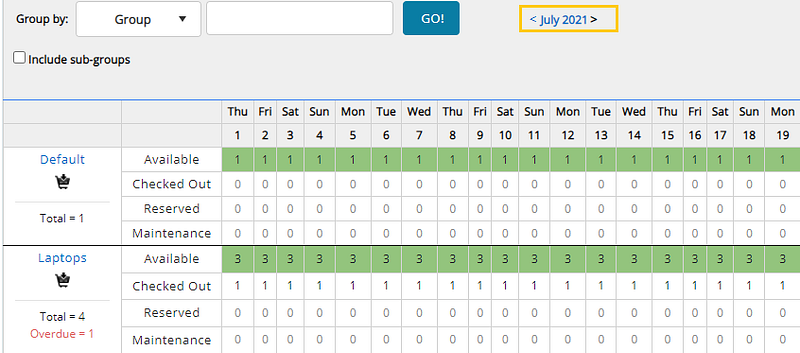
5. Set the calendar to hourly or daily views
You can also set daily or hourly views to further narrow down your search.
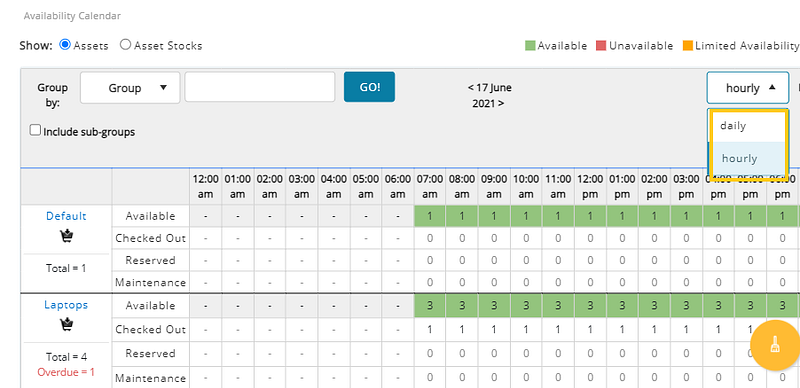
6. Set filters to view items by Locations or Groups
Use the filter option to check availability for all Items, or those belonging to a specific Location or Group.
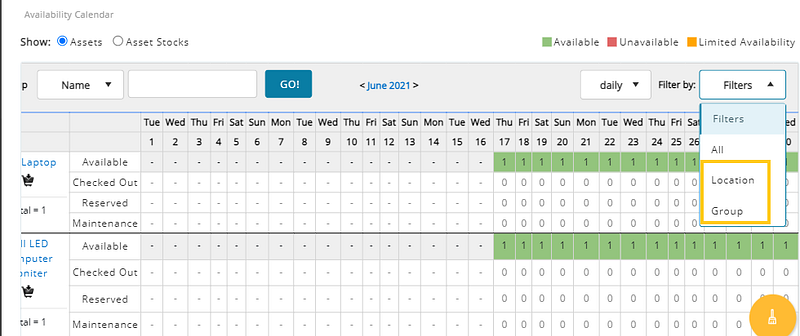
In the example below, we have set the main Location and also selected the option to view Items from the child Locations attached to it.
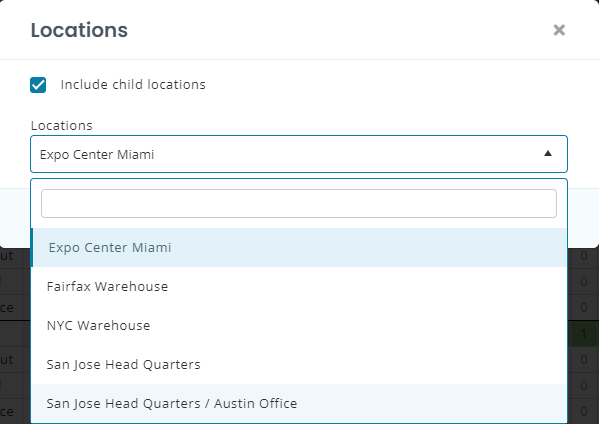
7. Check the status of your items
Once you have selected the Items, you can gain multiple data points on their status and availability including:
- Total Items: The total number of a specific item you have on file.
- Overdue Items: All items that are due for return.
- Available Items: Items available to be checked out.
- Checked Out Items: The number of items that have been checked out.
- Reserved Items: These are items that have been reserved for that period.
- Items Under Maintenance: Items that are being serviced.
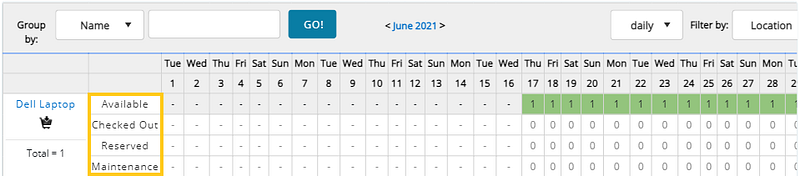
8. Take actions on your items from the calendar
You can also take action on your Items directly from the calendar page. For example, you can add an item to a Cart by clicking on the icon highlighted below.
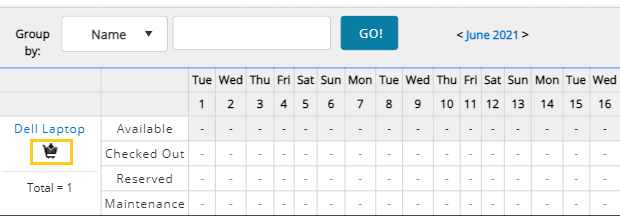
Clicking the cart icon opens up an overlay. Here you can specify how many of a certain item you would like to add to the cart. If you would like to add only available items, select the checkbox, otherwise leave it blank.
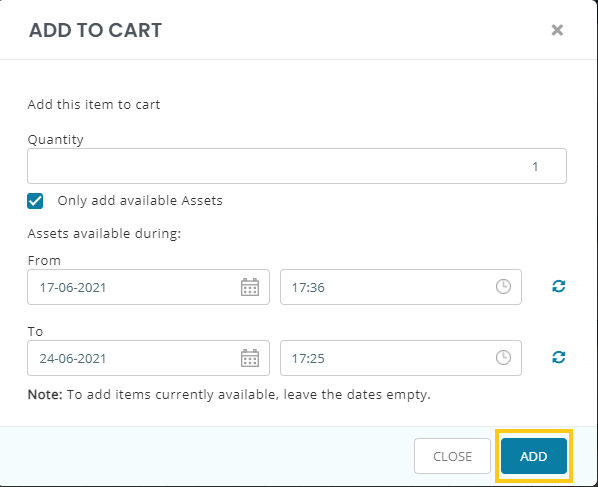
Note: Overdue Items are treated as ‘Available’ by the system. This means you will be able to add them to a Cart if you’ve checked the option for available Assets, even though they are yet to be returned.
About AssetSonar
AssetSonar is the leading hardware asset management software used by IT-intensive organizations and businesses all over the globe. It gives you the freedom to customize user permissions and roles as per your needs. Sign up today for a free 15-day trial.
For more assistance, drop us an email at support@ezo.io. Visit our Knowledge Base and blog for updates and other tutorials.
Join the Conversation: Twitter | Facebook