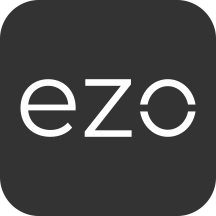We’ve worked with organizations where high-end equipment is employed for daily operations. Having a drained laptop battery or a fused bulb hurts their business. More importantly, these hiccups affect their reliability and efficiency. This blog post explains how the Basic Service and Maintenance feature in AssetSonar can be used to keep your IT assets and equipment in the best shape.
For Advanced Services and Maintenance (including Recurring Services and Service Triage, you can enable them from Settings → Add Ons. We’ll discuss the advanced workflow in detail in a later blog.
1. Tracking Service and Maintenance Events
1.1. Recording Maintenance Events
You can enter an asset in maintenance from the listing or its detail page. You can also select a bunch of items on the asset listing page and start maintenance for them. A ‘Service Asset’ overlay will appear.
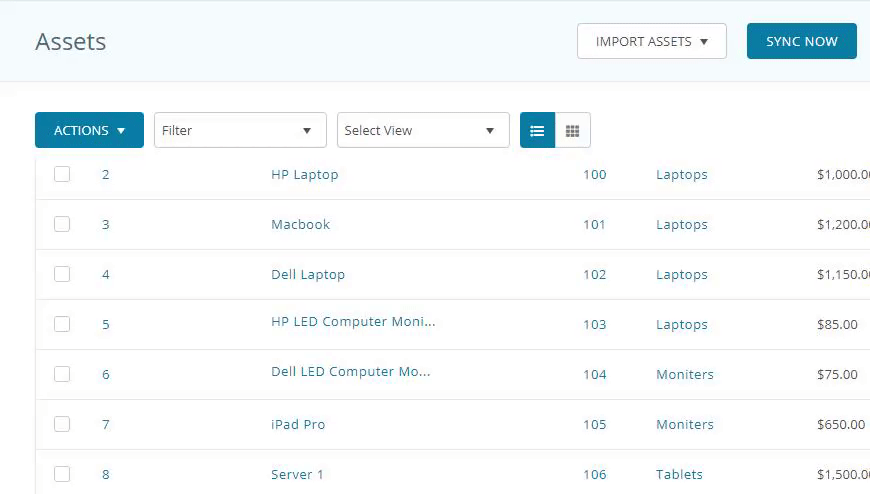
On this overlay, you will be asked to send the chosen items to either in a maintenance state or create a service record on their maintenance. For maintenance events, choose to send items in a maintenance state. Once these assets are in maintenance state, they will not be available for checkouts. However, you can reserve these assets with the condition that the reservation date doesn’t clash with the maintenance timeline (the same case applies to cart items). You can also not send an item in maintenance state if it has a date conflict with a reservation or booking.
With every maintenance event, you can enter the type of service (standard, repair, or warranty), the vendor who is providing that service, or member performing that service under ‘Service Performed by’, and more from the ‘Service Asset’ Overlay.
Inventory items that are consumed in this service can also be linked and recorded. You can also specify an expected completion date to get alerts when this date arrives. You can edit/extend this date if the service doesn’t go as scheduled from the listing and asset details page.
On the asset details page, this option is available in the top right corner (see image below). Hit ‘start’ and the same ‘Service Asset’ overlay will appear.
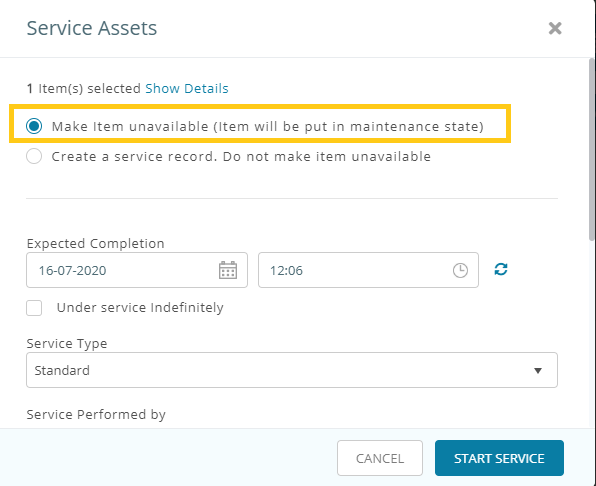
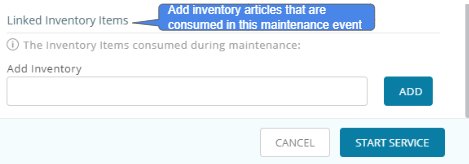
You also get the option to attach images to the service at the time of creating and ending the service.
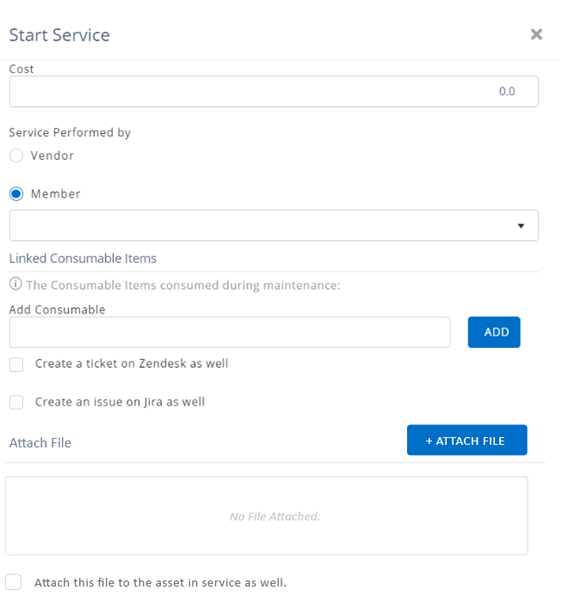
Once the service starts, you can view that the item is in a maintenance state on its details page:
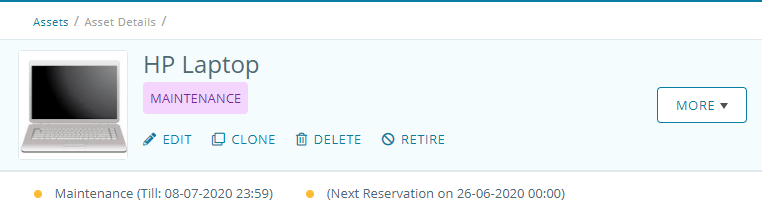
Cost of the service can be added when you complete maintenance on an asset. Hit ‘complete’ from the top right corner in the asset details page or from the listing page.
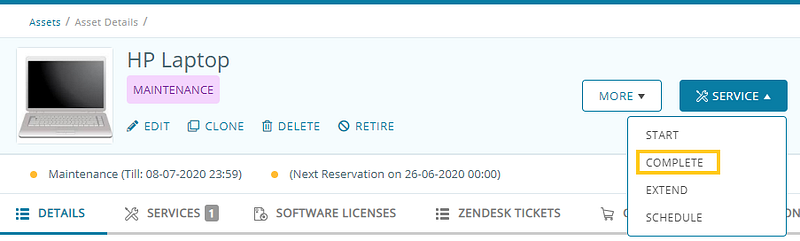
Note: Maintenance cannot be started for assets in a checked-out state (or checked-out cart) as well. However, service records can be added to an item being checked out or in a maintenance state.
1.2. Recording Service Events
If you want to add a service record without tracking the complete maintenance cycle, you can simply add a service ticket. Adding a service ticket does not send the item into an ‘unavailable’ state. This option is available from the top right corner under the asset details page. You can add service records to multiple assets from the asset listing page like shown in the image above.
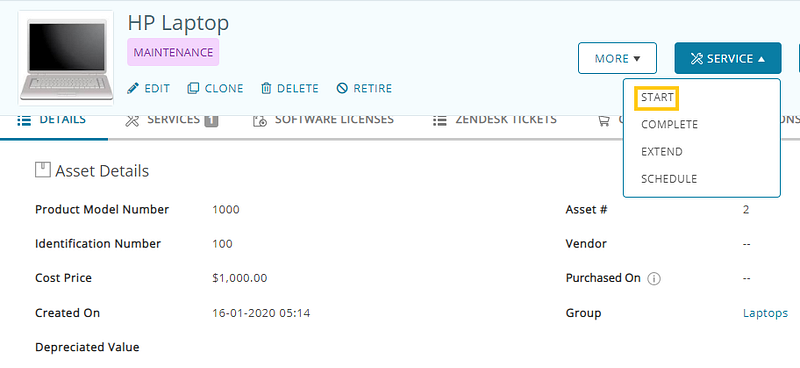
In case you’ve created or started maintenance on an asset, you can still record a service ticket to that asset while in the state of maintenance or unavailability. Useful in scenarios where you can keep track of previous or on-the-spot service costs and document them under each item’s detail page.
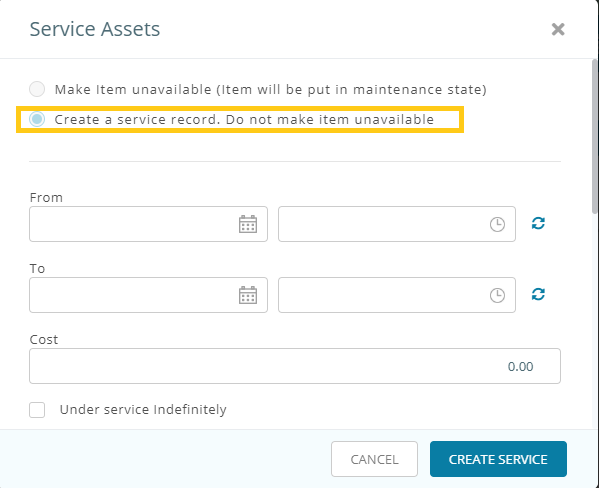
Note: Service records are always marked as ‘Completed’.
Other than administrators, staff users can also comment on these service events, if the assets in question are visible to them. This can be done from the service tab under the asset details page. Hit service type e.g. ‘Other’ and add comments.
As per our recent update, Staff Users can schedule services and put items into maintenance. You can enable this from Company Settings → Service and Maintenance for Staff Users. You can also set these preferences for specific User Listings from Members → User Listings → Click a User Listing → Settings tab → Enable Services and Maintenance for Staff Users. These individual settings will be given preference over the above-mentioned.
Account Owners and Admins can also enable ‘Service Edit and Deletion’ from Company Settings. Please note that you can only edit the service date and description of the ‘active’ service, whereas a ‘completed’ service can both be edited and deleted. However, if deleted, any linked inventory consumed in that service will be replenished. See the image below:
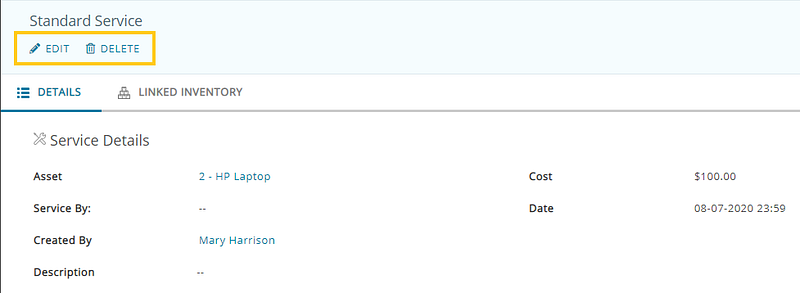
1.3. Service History
All the services and maintenance events of an Asset are listed under the Services tab at end of the Asset Details page.
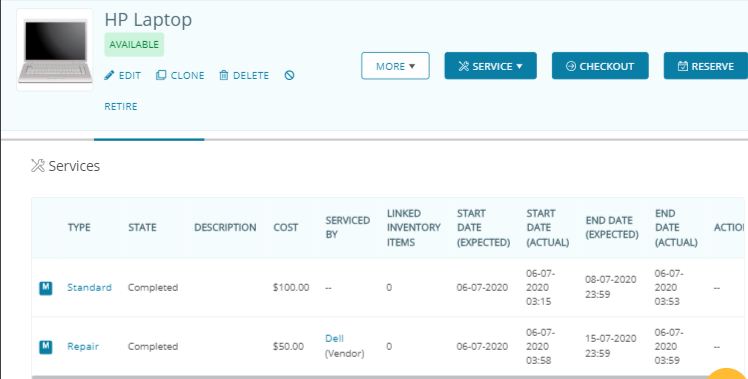
Note: You can edit service costs for service and maintenance events from this tab as well.
The items currently in maintenance are also summarized under the notifications bell. This is the place for quick view and actions on service events i.e. active, completed.
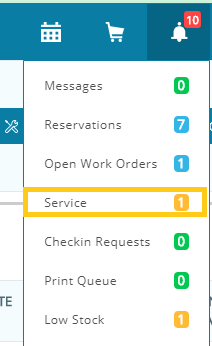
The services notifications section lets you keep tabs on service and maintenance events for all items on the system. The ‘Active’ tab shows all service items that are currently in the maintenance state, the ‘Completed’ tab lists all completed service events while the ‘Pending’ tab displays all service events that are due but are yet to be processed (these will also cater recurring service events that is the advanced maintenance feature of AssetSonar).
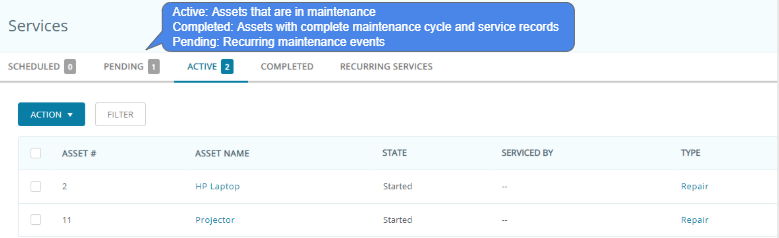
2. Tracking Warranties in AssetSonar
You can track warranty renewals in AssetSonar using Custom Fields. Set a Date Alert for warranty renewals to enhance preventive maintenance.
3. Setting up Service and Maintenance Alerts
You can configure the following alerts from the Alerts tab
– Created: To get an email whenever a service ticket is created on an asset
– Started: To get an email whenever a service is started on an asset/package
– Extended: To get an email whenever a service is extended on an asset/package
– Completed: To get an email whenever a service is completed on an asset/package
– Completion Due: To get an email when the expected completion date for service arrives
– Comments: When someone enters comments on a service record.
4. Service Events on the Dashboard
Enable ‘Show service events on the dashboard’ from Settings → My Settings → Dashboard Settings. Stay on top of all the service and maintenance events created by you or your staff members.
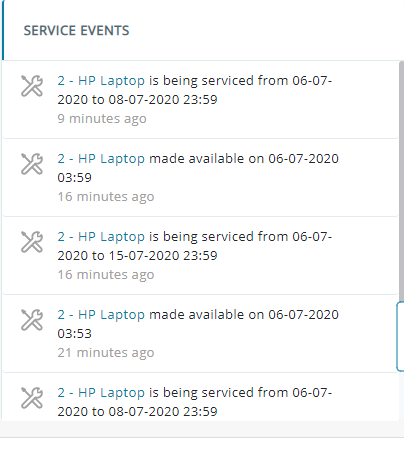
Learn more: How to stay on top of all asset tracking events in AssetSonar
5. Service Reports
Get insights on your service and maintenance events from ‘Reports’. Filter equipment maintenance data based on the timeline, type of service, group the items belong to, or whether to include packages or retired assets in your audit data.
Have Feedback About our IT Asset Management Software?
AssetSonar is a leading IT asset management solution used by tech organizations and businesses all over the globe. Sign up today for a free 15-day trial.
For more assistance, drop us an email at support@ezo.io. You can also visit our blog for detailed support posts.