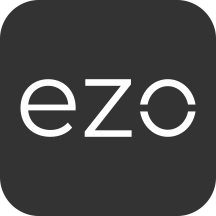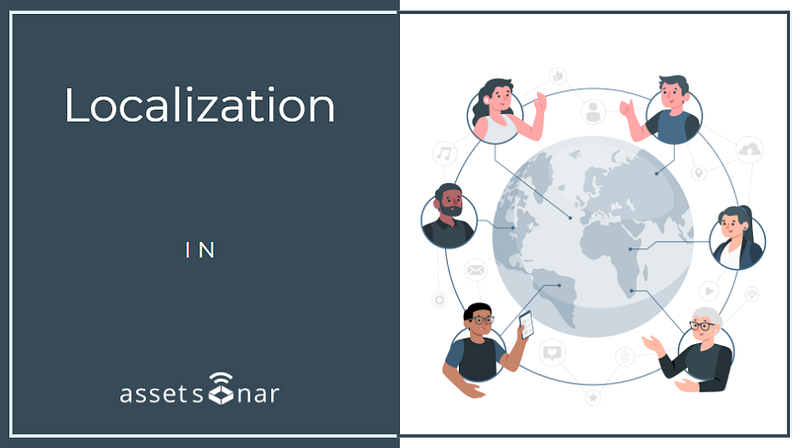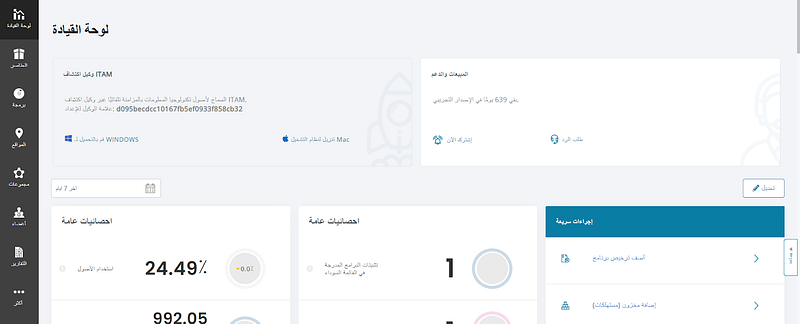With clients in over 50 countries, AssetSonar is designed to enhance IT asset management for customers around the world. Our solution is flexible and offers localization options so you can configure your AssetSonar account according to your company policies and based on the region/country you’re based in.
Contents
- Getting started with the basic settings
- Enabling language translation
- Setting up Address Format
- Specifying Tax Details for Purchase Orders
- Changing Custom labels
- Additional localization settings
Whether you want to set a preferred time zone, use your native language, or even create local taxes, you can customize the account according to your requirements and preferences.
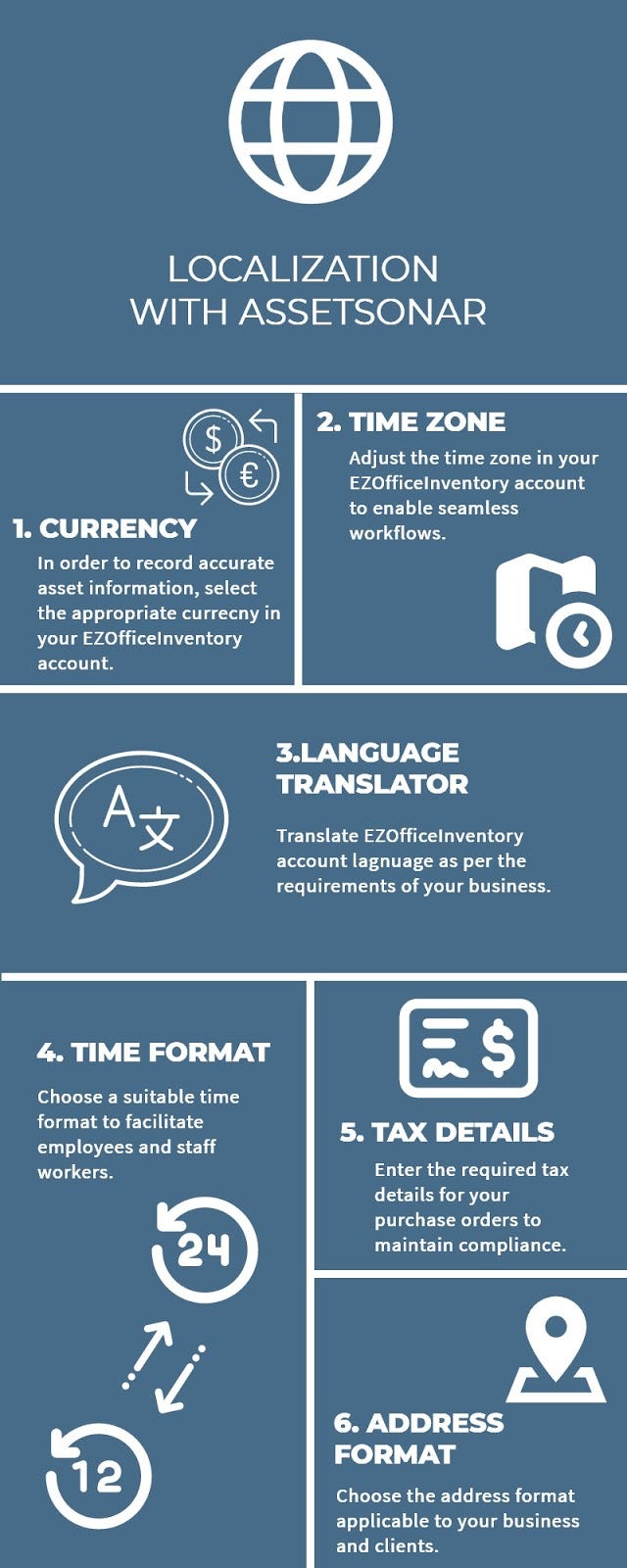
1. Getting started with the basic settings
You can configure some basic localization settings from Company Settings → Company Profile → Miscellaneous. Here, you can specify your own Currency, Time Zone, Time and Date Formats, and Length Unit.
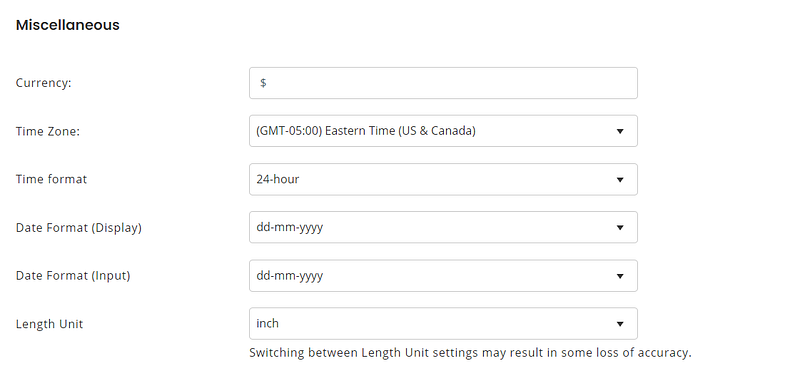
2. Enabling language translation
To translate the AssetSonar account into your preferred language, go to Company Settings → Language Translator → Enabled and click ‘Update’.
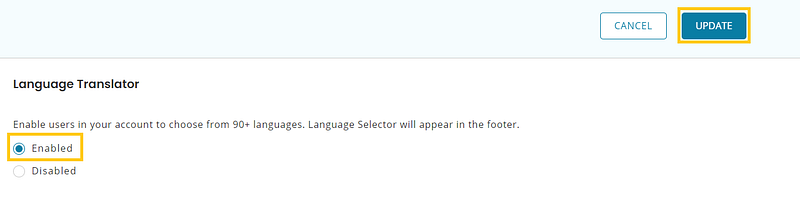
Once this setting has been enabled, you can select your preferred language from the footer of any page within AssetSonar. We support the translation to approximately 90 languages via Google Translate.
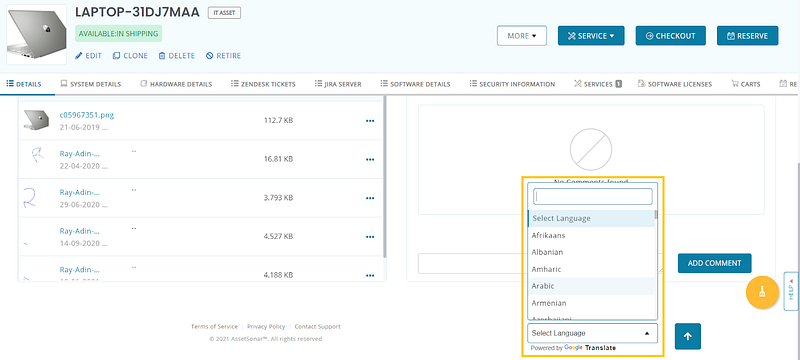
Below is the example of an account translated into Spanish:
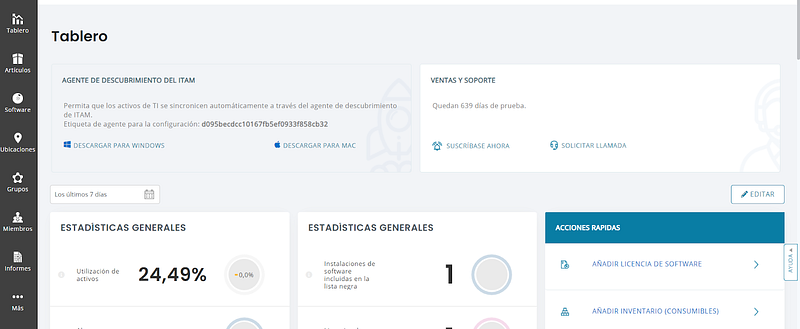
You can also switch between various languages. For instance, here’s what the same account may look like in Chinese and in Arabic.
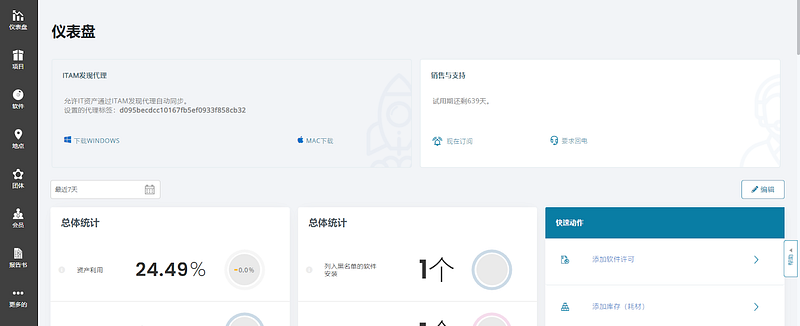
3. Setting up Address Format
You can set up a particular format for your company address from Company Settings → Address Format. The default address format is the standard US format.
To change the address format, click on the ‘Select a different format’ button as shown below.
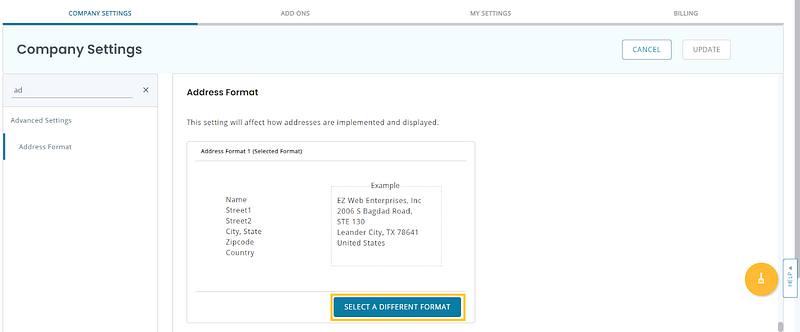
From the two Address Formats given, select the one applicable to your organization and click on ‘Use this format’. Hit ‘Update’ to save the setting.
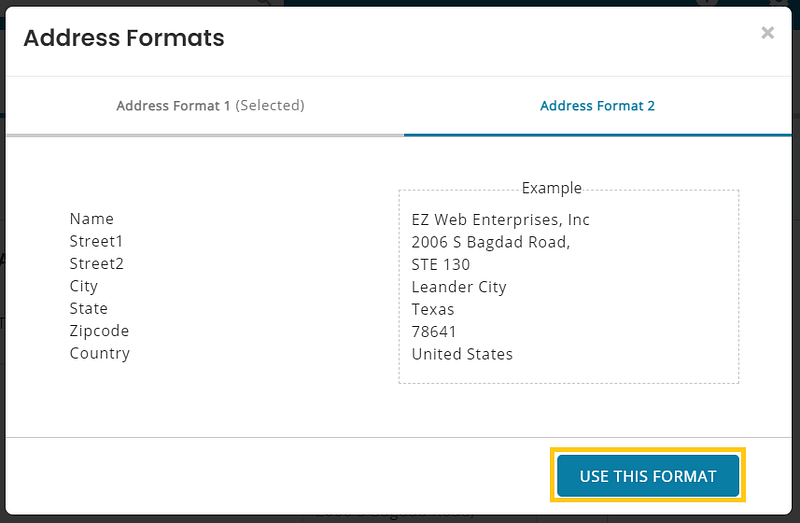
You can also specify a default country for your Address from Company Settings → Default Country.

4. Specifying Tax Details for Purchase Orders
AssetSonar also enables you to meet tax compliance criteria by setting custom tax details for your Purchase Orders. You can add a local, city, or state tax and apply it to any purchases made using AssetSonar’s PO module.
To set up taxes within AssetSonar, go to Company Settings → Tax Details for Purchase Orders → Create New Tax.
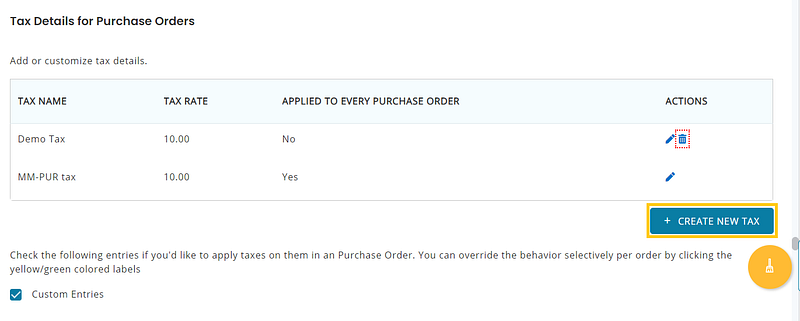
Specify tax details and hit ‘Create’. In order to make the tax applicable on future Purchase Orders, select ‘Apply to every Purchase Order by default’.
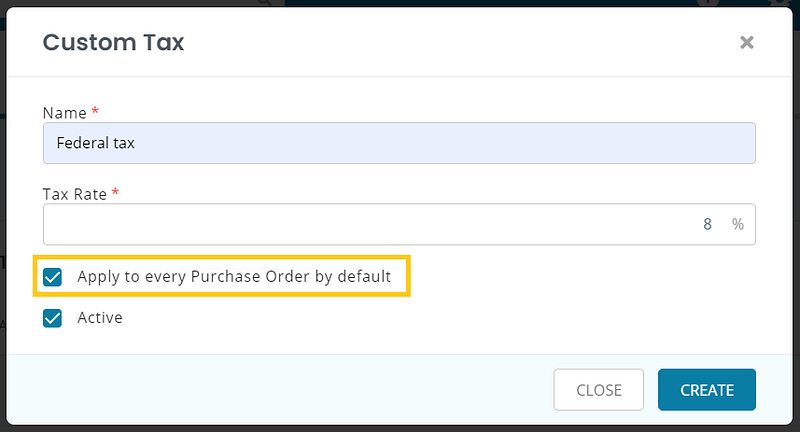
5. Changing Custom labels
AssetSonar offers increased customizability by allowing you to set custom labels for the buttons within the application. For instance, if you transfer your Asset Stock or Inventory between offices, you can change the label of the Transfer Stock button to ‘Transfer Stock between offices’. You can do so by going to Company Settings → Custom label → Transfer Stock Button Label.
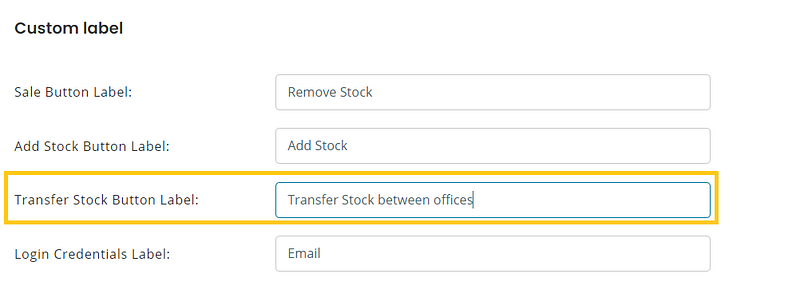
You can also change the text of the other buttons displayed above.
6. Additional localization settings
We also provide you with additional localization settings so you can customize your use of AssetSonar based on organizational needs.
From Company Settings, AssetSonar gives you the ability to:
- Hide particular fields for items
- Specify whether Asset# or AIN should be the primary identifier for items
- Specify whether Cart# or CIN should be the primary identifier for Carts
- Set a password policy for your AssetSonar account
- Set a session timeout policy for the company account
Read more: [How-to] Use Custom Fields in AssetSonar
About AssetSonar
AssetSonar is the leading IT asset management software used by tech organizations and businesses all over the globe. Sign up today for a free 15-day trial.
For more assistance, drop us an email at support@ezo.io. You can also visit our blog for detailed support posts.
Join the Conversation: Twitter | Facebook