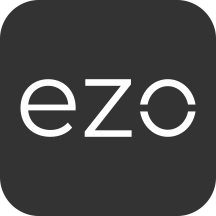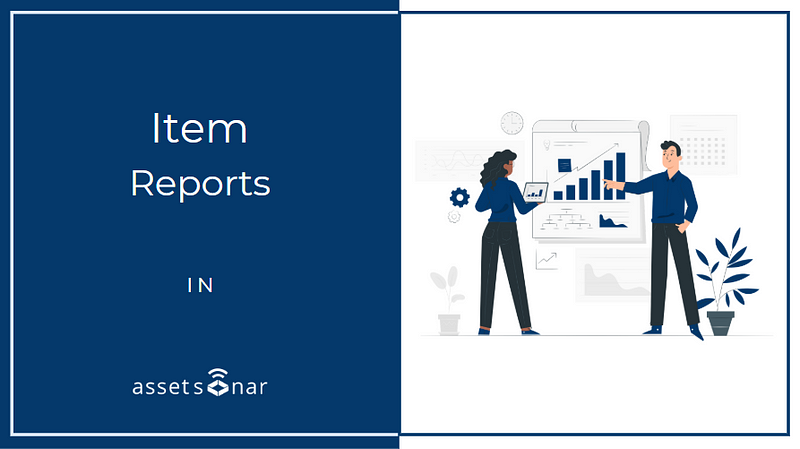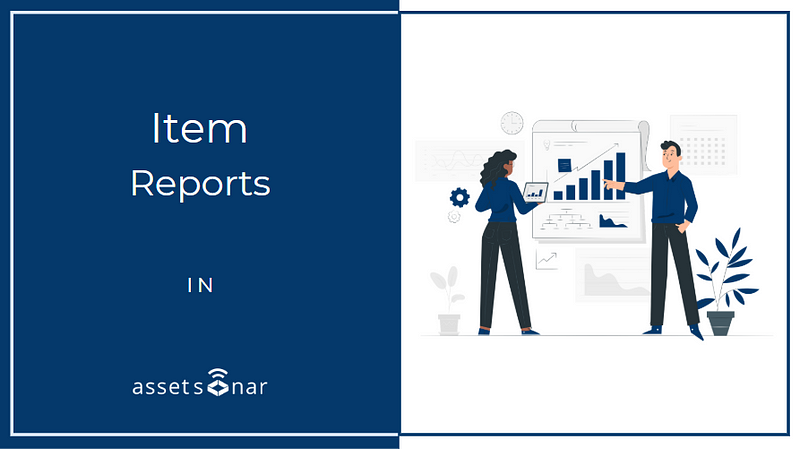
AssetSonar enhances strategy building by helping you make sense of complex data. With item reports, analyze the trends in reservations, services, and checkouts.
Our IT asset tracking software also helps you carry out audits with the click of a button. Modify and filter report data to get exactly the information you need.
Contents
- Why you need Item Reports
- Types of Item Reports
2.1. Asset Reports
2.2. Inventory Reports
2.3. Asset Stock Reports - Additional Filters in Reports
- Export Item Reports
1. Why you need Item Reports
Item Reports in AssetSonar help you optimize equipment performance. These reports offer detailed information about item usage, events, and quantities.
With so many reports to choose from, you have a way to bookmark your favorite reports for added convenience. Do this by clicking the star icon on the Report Details page, and view all your bookmarked reports in one place.
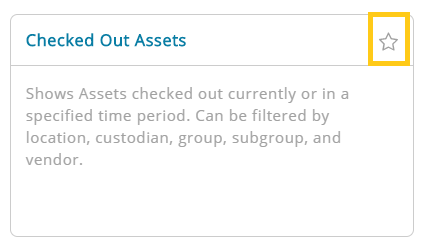
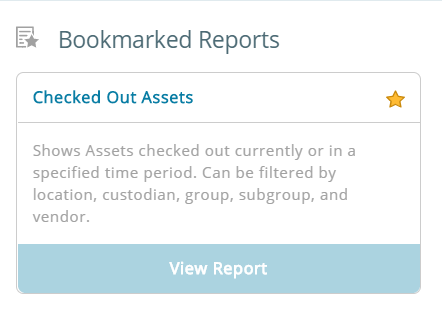
You can also zero in on data of your interest by applying filters.
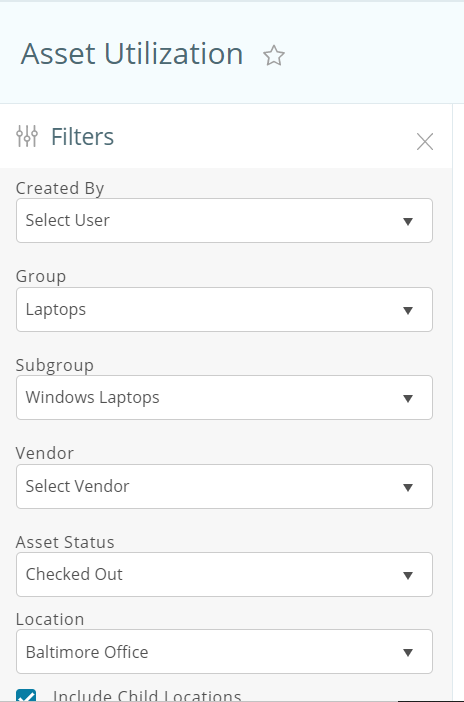
2. Types of Item Reports
Let’s take a look at the kind of item reports you can create, and how they’ll help you add value to your business.
2.1. Asset Reports
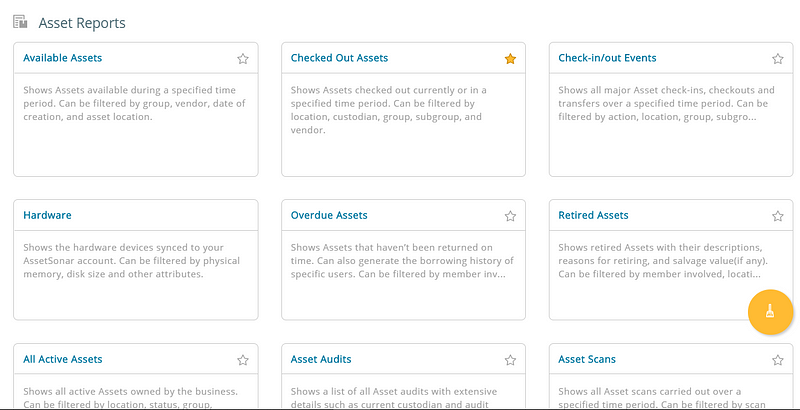
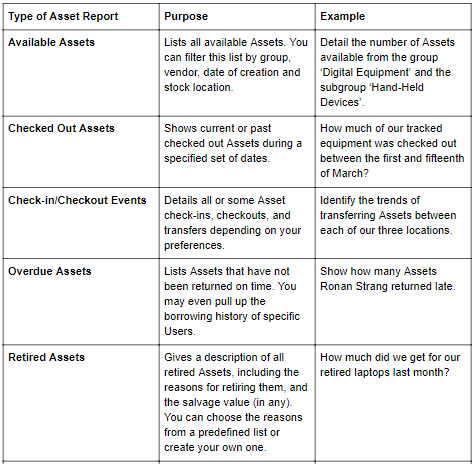
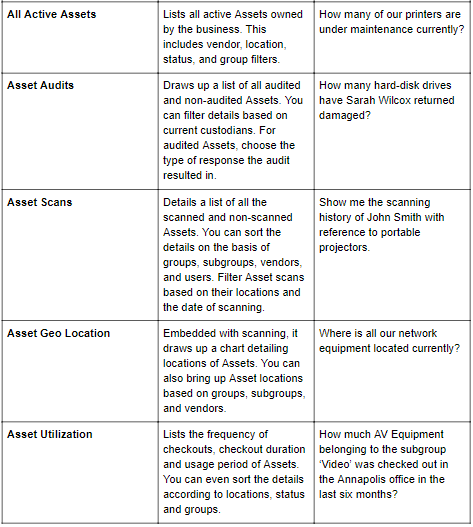
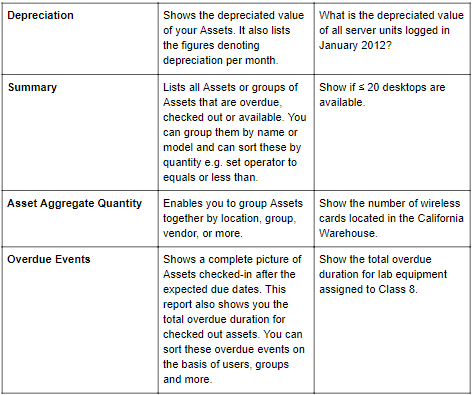
2.1.1. Hardware Report
As an IT Admin, if you want to carry out periodic health checks of your IT landscape, you can run the Hardware Report. To do so, follow the pathway: More → Reports → Asset Reports → Hardware.
A Hardware Report looks like this:
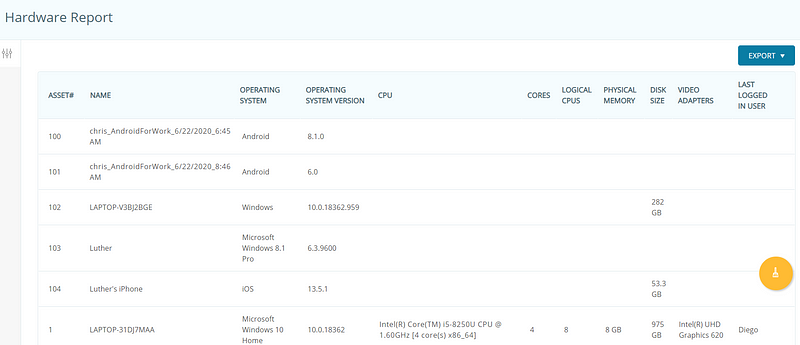
It shows the following hardware details of your IT devices:
- Operating System Version
- CPU
- Cores
- Logical CPUs
- Physical Storage (RAM)
- Disk Size
- Video Adapters
- Last Logged In User
You can also apply the following filters to your Hardware Report:
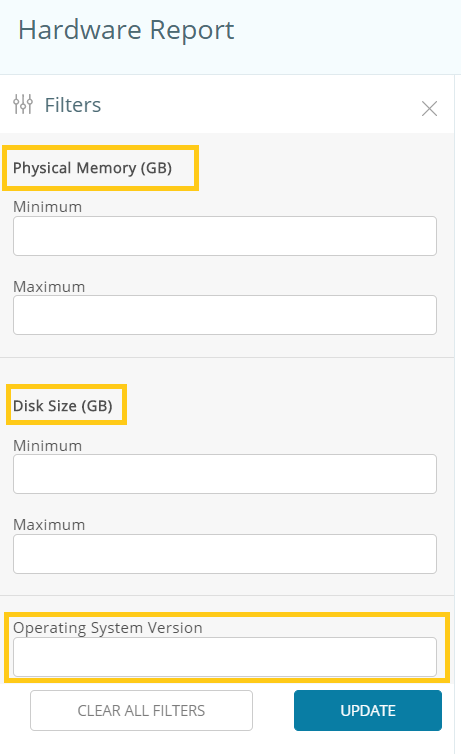
The Hardware Report can be exported in the PDF, CSV, or XLS formats. It can also be exported to your Dropbox or OneDrive accounts so you can hare it with the relevant employees.
2.2. Inventory Reports
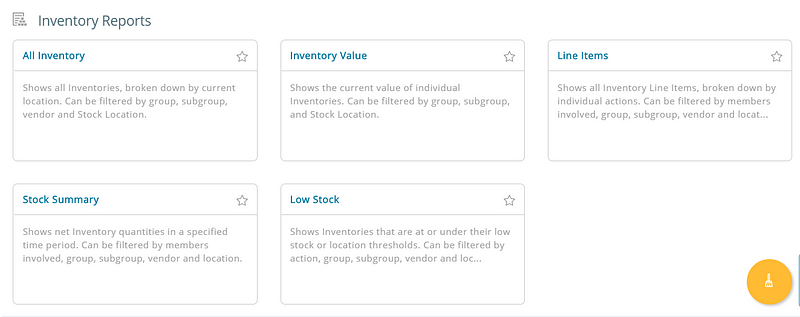
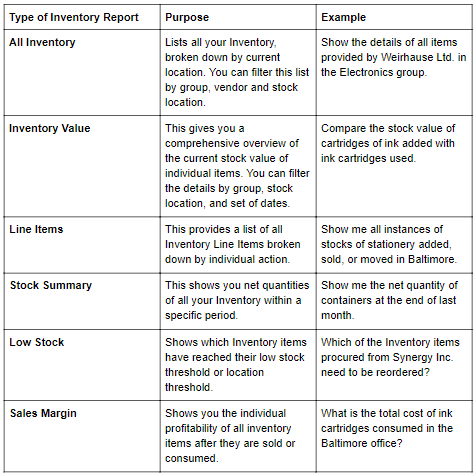
2.3. Asset Stock Reports
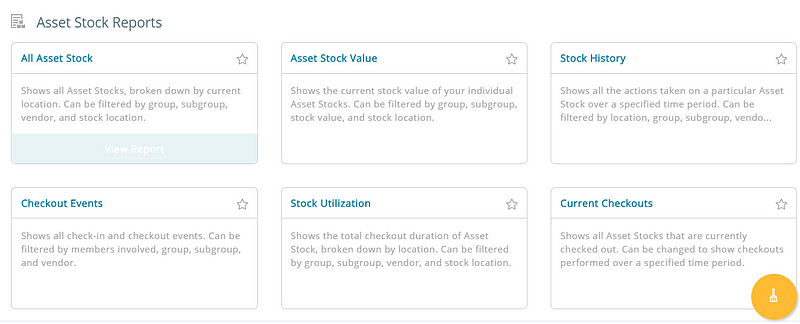
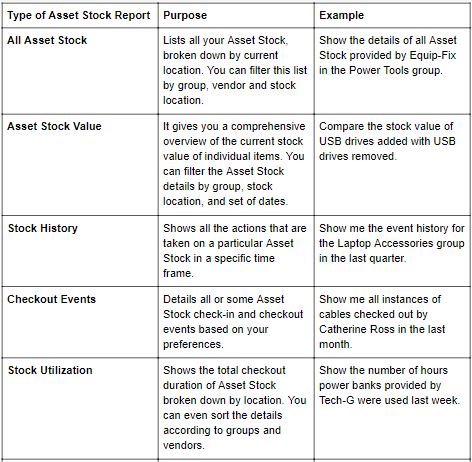
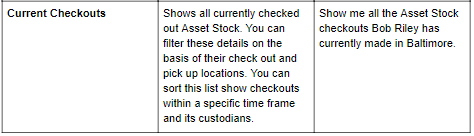
Read more: Generating Custom Reports in AssetSonar
3. Additional Filters in Reports
- Include Child Locations: Select this checkbox to include results for sub-locations associated with parent locations.
- Include Retired Assets: Select this checkbox to add details for Assets in the Retired state.
- Include Hidden Stock Locations: Select this checkbox to include locations with zero stock quantities. You’ll see these in Asset Stock and Inventory Reports.
4. Export Item Reports
Another handy feature in AssetSonar is the ability to download any report as a CSV or PDF file. You can also export any report to your Dropbox or OneDrive account from within the report page.
After running a report, click on ‘Export’ and choose your preferred option to export this data to a format of your preference.
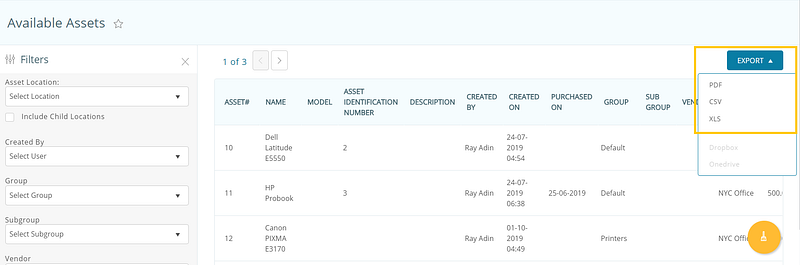
Once you do that, our system will create a CSV/PDF file of the report to download, or upload it to your Dropbox/OneDrive account.
Have any questions?
For more assistance or feedback, drop us an email at support@ezo.io. Visit our blog for support posts.