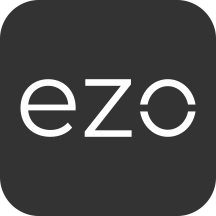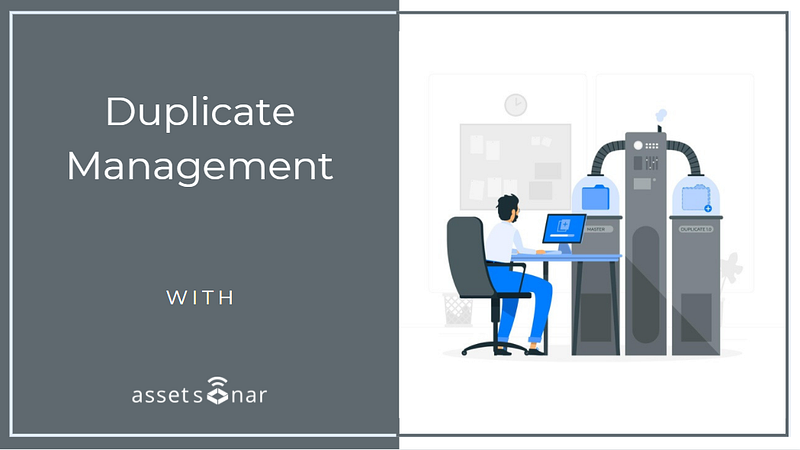AssetSonar introduces its new Asset Provisioning module that enables effective duplicate management of IT Assets in your AssetSonar account.
IT Asset duplicates are likely to get created in your AssetSonar account if:
- The selected identifiers e.g. UUIDs or MAC Addresses of a set of identical IT Assets become variable.
- You import the same IT Assets from our Agent and different device management integrations such as Jamf Pro, SCCM, or Intune, etc.
- The merging settings in your AssetSonar account are misconfigured.
With Asset Provisioning, AssetSonar gives IT Admins more visibility into their IT landscape — it reveals any IT Asset duplicates in the system and helps manage them in a manner whereby limited information is lost.
Contents
- Use cases: Scenarios where IT Asset duplicates get created
- Managing IT Asset duplicates in AssetSonar
2.1. Keeping IT Asset(s)
2.2. Mering IT Asset(s)
1. Use cases: Scenarios where IT Asset duplicates get created
Let’s say, you have a fleet of approximately a thousand IT Assets deployed in your organization. You import half of these into AssetSonar via the ITAM Agent and the rest using Jamf Pro. However, when you check the Asset Listings page in your AssetSonar account, you realize that the total count of imported IT Assets is more than a thousand. There are five more IT Assets in the system than your actual repository. These are the IT Asset duplicates.
Alternatively, let’s assume that you selected the following merging setting to merge your IT Assets.
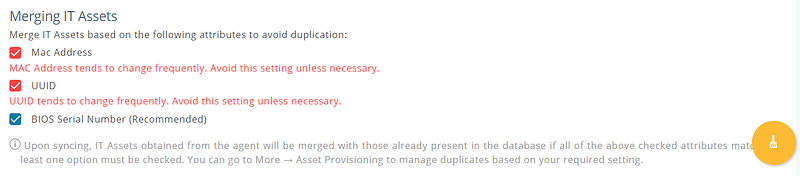
Since MAC Addresses and UUID values tend to change frequently, selecting them as unique merging identifiers for IT Assets may result in duplicates of identical devices.
You can reconfigure your merging settings by deselecting MAC Addresses and UUIDs. However, before you do that, AssetSonar will prompt you to manage the IT Asset duplicates first.

Here’s how to go about it!
2. Managing IT Asset duplicates in AssetSonar
To manage duplicates, go to More → Asset Provisioning → Duplicates from your AssetSonar dashboard.
Here, the system lists down any IT Asset duplicates it might have discovered.
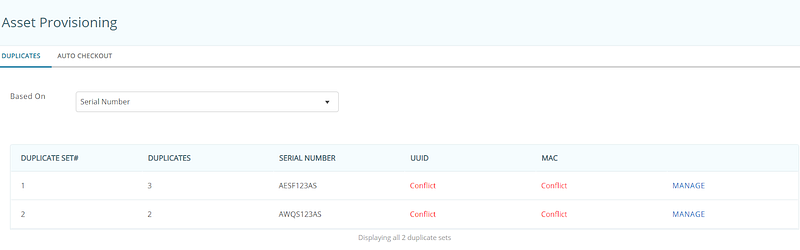
A duplicate set is a set of IT Asset(s) that have an identical value of the selected merging identifier, for instance, the BIOS Serial Number in this case. The ‘Conflict’ here exists because different UUID and MAC Address values differentiate the IT Assets, despite them having identical BIOS Serial Numbers.
Let’s start with managing a duplicate set now!
To do so, click on the ‘Manage’ button next to a set.
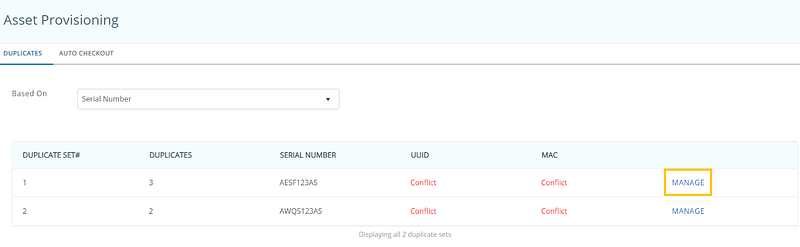
This will open up a dialog box listing all the duplicates in the set.
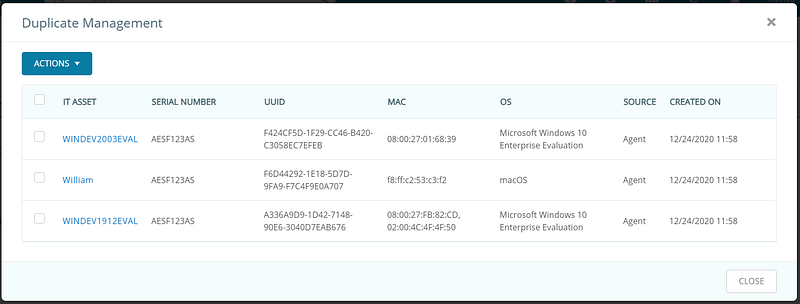
You can see that the three IT Assets in the set have the same BIOS Serial Number, however, their UUID and MAC Address values are different.
AssetSonar allows you to take two actions on a duplicate set:
1. Keep
2. Merge
2.1. Keeping IT Asset(s)
The Keep option enables you to retain an IT Asset of your preference in the system, whilst deleting all its duplicates from a duplicate set.
You can go for the Keep option if you have taken action on only one IT Asset in a duplicate set. These actions include, and are not limited to:
- Check-in/checkout
- Sending, approving, and denying custody verification or reservation request(s)
- Starting/ending service(s)
- Attaching document(s) or adding comment(s)
- Linking to Zendesk ticket(s) or Jira issue(s)
- Adding to Cart(s) or Work Order(s)
Select the IT Asset of your choice and click on Actions → Keep → Proceed.
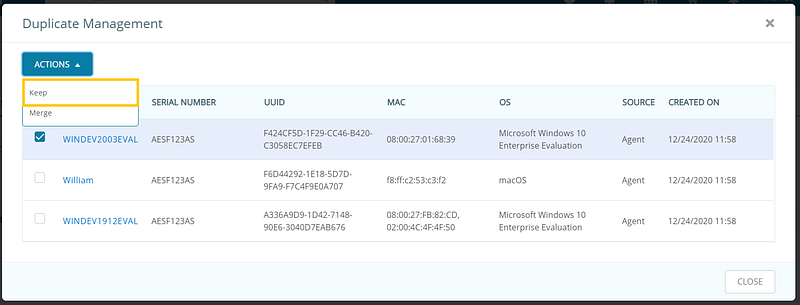
Note: You must proceed with caution while taking this action because you will lose all the other IT Asset duplicates in the set.
After you’ve performed the Keep action on a duplicate set, it will be removed from the Duplicates listing page.
We’re now left with only one duplicate set.
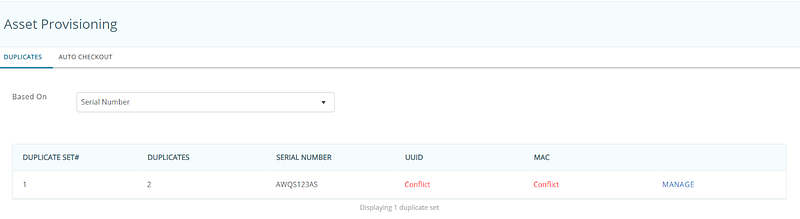
Let’s carry out the Merge function on this!
2.2.Merging IT Asset(s)
The Merge option allows you to combine data of more than one selected IT Assets in a duplicate set into one base IT Asset.
Base IT Asset is the IT Asset into which the rest of the duplicates are merged. AssetSonar uses the following criteria to select a base IT Asset from a duplicate set:
- An IT Asset that is currently checked out; or
- An IT Asset that has the greatest action history i.e the most actions are performed on it.
To carry out the Merge function on a duplicate set, click on ‘Manage’. Select your preferred IT Assets from the set and click on Actions → Merge → Proceed.
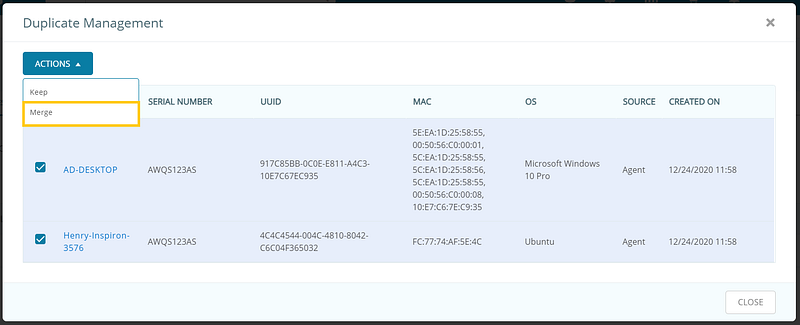
This function merges data from the following modules of duplicates into the base IT Asset:
- Check In/Out History
- Service History
- Custody Verification History
- Checkin Requests and Reservations
- Documents
- Comments
- Work Orders
- Carts
- Zendesk Tickets
- Jira Issues
After merging, the base IT Asset will have the longest trail of action history as compared to its previous duplicates.
Remember that the Merge action is irreversible and duplicates other than the base IT Asset are permanently deleted from the system.
Note: Oftentimes, IT Assets may not get merged due to a conflict in their Check-in/checkout or service histories. If IT Assets from a duplicate set are checked out or put into maintenance at the same time, the system may be unable to recognize the base IT Asset. In this case, you can only carry out the Keep function by manually selecting the IT Asset you want to retain.
Once you’re done managing all the duplicate sets within your system, you can go ahead and update your merging settings by going to Settings → Merging IT Assets → BIOS Serial Number → Update.
If you need more assistance or advice about managing IT Asset duplicates in your AssetSonar account, please feel free to reach our Solutions Consultant at support@ezo.io.
Read more: User Auto Checkouts In AssetSonar
About AssetSonar
AssetSonar is the leading hardware asset management software used by IT-intensive organizations and businesses all over the globe. Sign up today for a free 15-day trial.
For more assistance, drop us an email at support@ezo.io. You can also visit our blog for detailed support posts.
Join the Conversation: Twitter | Facebook