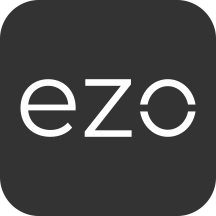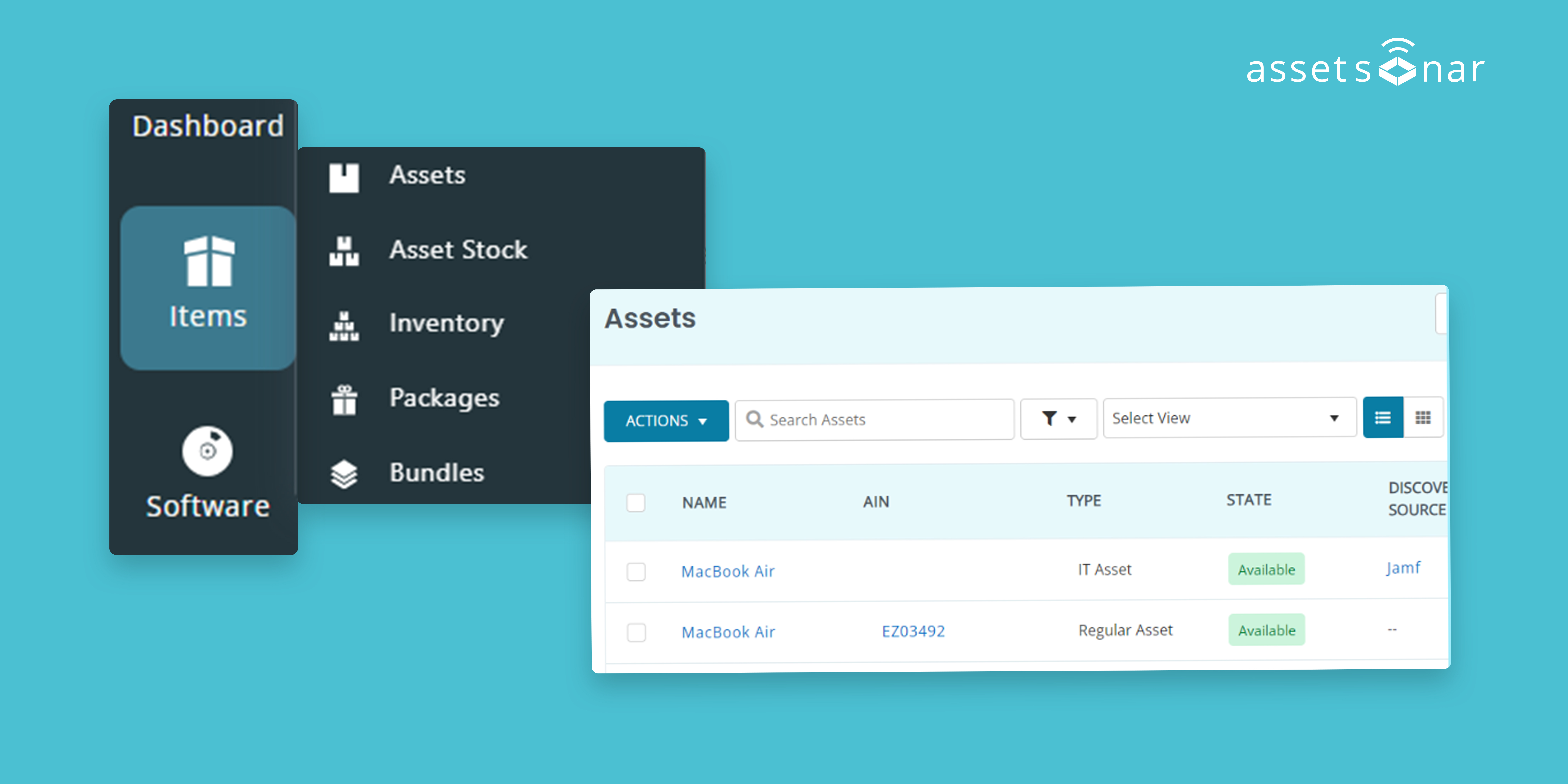With AssetSonar, you can track IT Assets that are used on a daily basis by your employees as well as regular items such as office desks, chairs, and consumables, etc.
Types of items
There are three main types of items that you can track with AssetSonar.
- IT Assets: An IT Asset is a hardware asset, for instance, a laptop or a desktop computer, that is either running the AssetSonar Agent or is imported into AssetSonar via an MDM integration. All active (non-retired) IT Assets are counted towards the package limit.
- IT Peripherals & Software Licenses: IT Peripherals are devices that connect to a computer. Examples include webcams, keyboards, and monitors, portable storage/USB drives. Individual licenses (or seats) for installed or cloud software tracked by user or device.
- Regular, non-IT items: These are non-IT items, further subdivided into Assets, Asset Stock, and Inventory items.
Note: For each IT Asset license, AssetSonar includes software license seats to track five IT Peripherals and/or Software Licenses. If additional Item licenses are required, you can easily increase the Device count.
Differences between items
Below is a comparison of the three types of Items: Assets, Asset Stock , and Inventory. (both IT Peripherals and non-IT items) you can track in AssetSonar:
| Asset | Asset Stock | Inventory | |
| Items re tracked individually | Yes | No | No |
| Items are consumed | No | No | Yes |
| Items are checked out in bulk | No | Yes | No |
| Quantities are automatically added or removed | No | No | Yes |
| Quantities are maintained | No | Yes | Yes |
| Has ID number | Yes | Yes | Yes |
| Has an optional serial number | Yes | Yes | Yes |
| Special views on Listing tables (Toggle button on right of Actions dropdown) | Compact View combines Assets with the same name to give an overview of how many similar items are available. | Checkouts View shows the current checkouts allowing you to filter and execute mass actions on them. | Stock View expands the list to show stock by locations e.g. if you have 100 water bottles at NY and 200 at CA, the list will show 2 water bottle entries, one for NY and the other for CA |
–Asset Stock and Inventory modules can be enabled or disabled via Settings → Company Settings & Add Ons → Asset Stock Module and the Inventory Module can be activated via Settings → Company Settings & Add Ons → Inventory Module
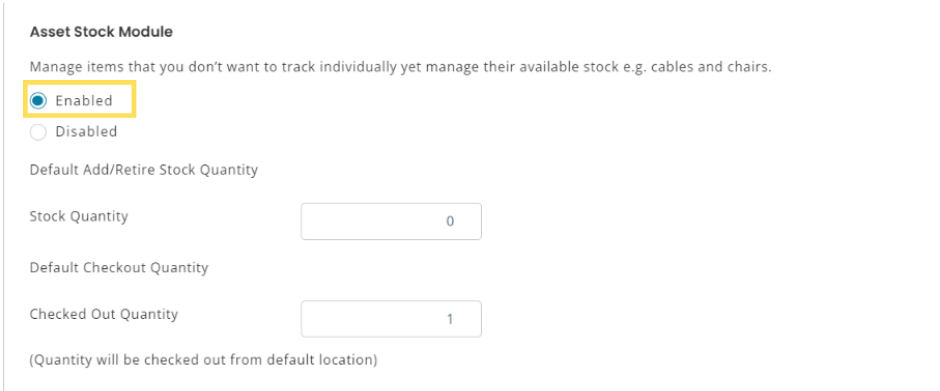
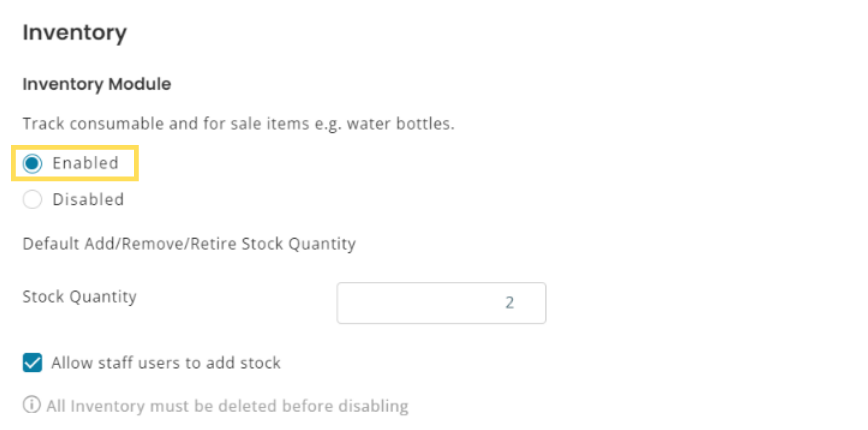
– Adding the same items multiple times separately can take hours. To save time, you can use the clone feature in an Item’s Detail Page (e.g. Asset Detail Page). Click the ‘Clone’ button on the right to use this feature. For example, you can add 1 Bluetooth GPS Receiver and clone it 9 times to have 10 total Bluetooth GPS Receivers in Assets.
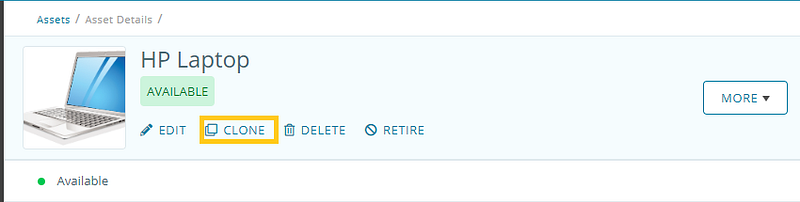
Frequently Asked Questions
Can a laptop be a non-IT asset as well?
A laptop not running the AssetSonar agent, or that has not been imported into AssetSonar via JAMF or SCCM will count as a non-IT asset.
What is the best way to group Assets?
Asset Sonar allows users to create groups based on custom requirements via the ‘Groups’ icon in the side navigation bar. Once you are on the group listing page click on the ‘Add Group’ icon to create a new group according to your requirements.